Introduction
What is a custom archive page? It’s where you store all your old content on one page. In a word, it will help you with monthly archive listing, tag archive, categỏy archive, and much more.
By default, you can use sidebar widgets to display the annual archive. However, if the amount of content is too much, especially for sites that have been operating for many years, it can be difficult to control everything. That’s why a custom archive is your savior. It keeps everything neatly stored and organized.
Please note that the custom archives are different from the archive.php template. The archive.php template is used to showcase tag, author, category, etc. In contrast, the custom archives page is known as a single page that contains all your archives.
Currently, the majority of WordPress themes do not come with a custom archive page template. That is why we present you with this blog post today. Let’s take a look at the ways to generate a custom archives page for your WordPress now!
Instruction to generate a custom archives page step-by-step
Building a Custom Archives Page Template
In order to have a custom archives page for your WordPress site, you need to generate a custom archives page template first. Now, let’s open a new file in your text editor and enter the name page-archive.php. Then, at the top of the text editor, you have to add the code below:
<?php
/*
Template Name: Archives
*/
?>
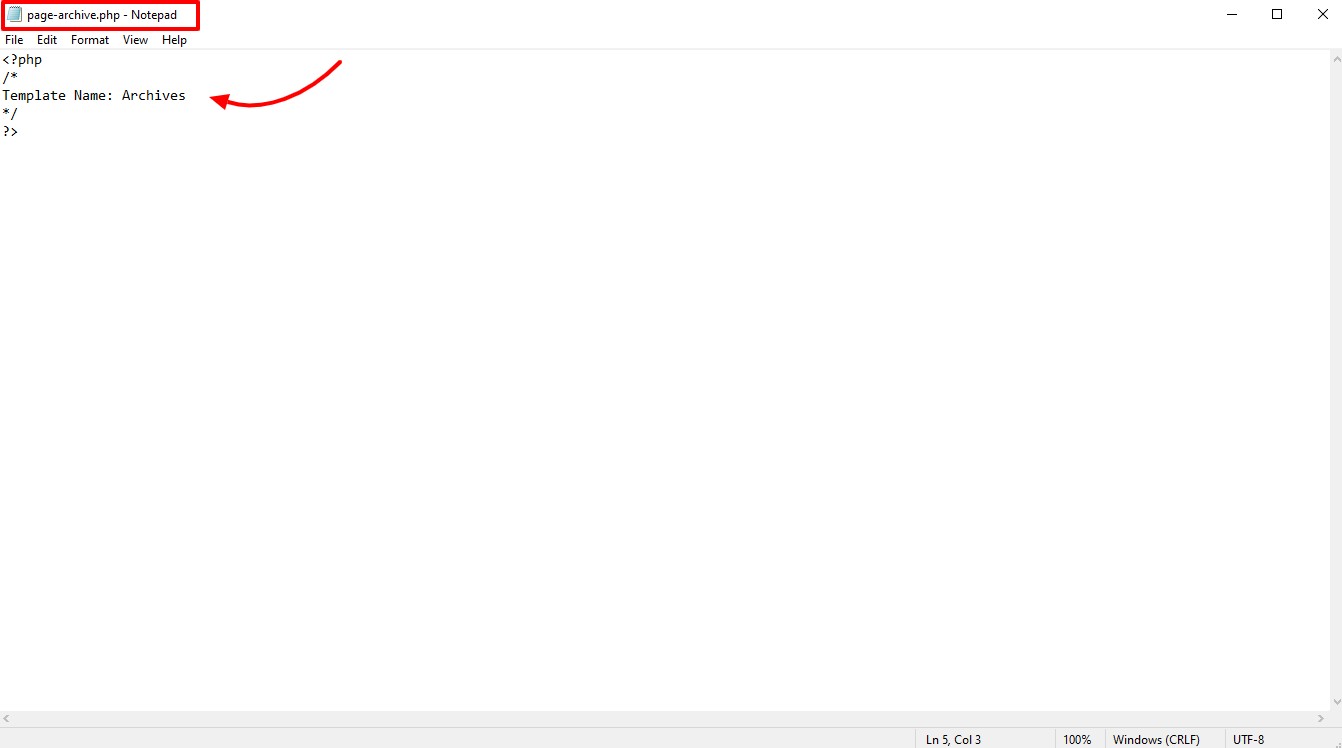
In the next step, you simply need to upload this file in the WordPress themes folder to create an Archives page template. After that, don’t forget to check if this page template matches the design of your site. You can do that by copying the content of the page.php file that is in your theme’s folder, then pasting it in the page-archive.php file. Let’s see our example that showcases how the page-archive.php file looks like.
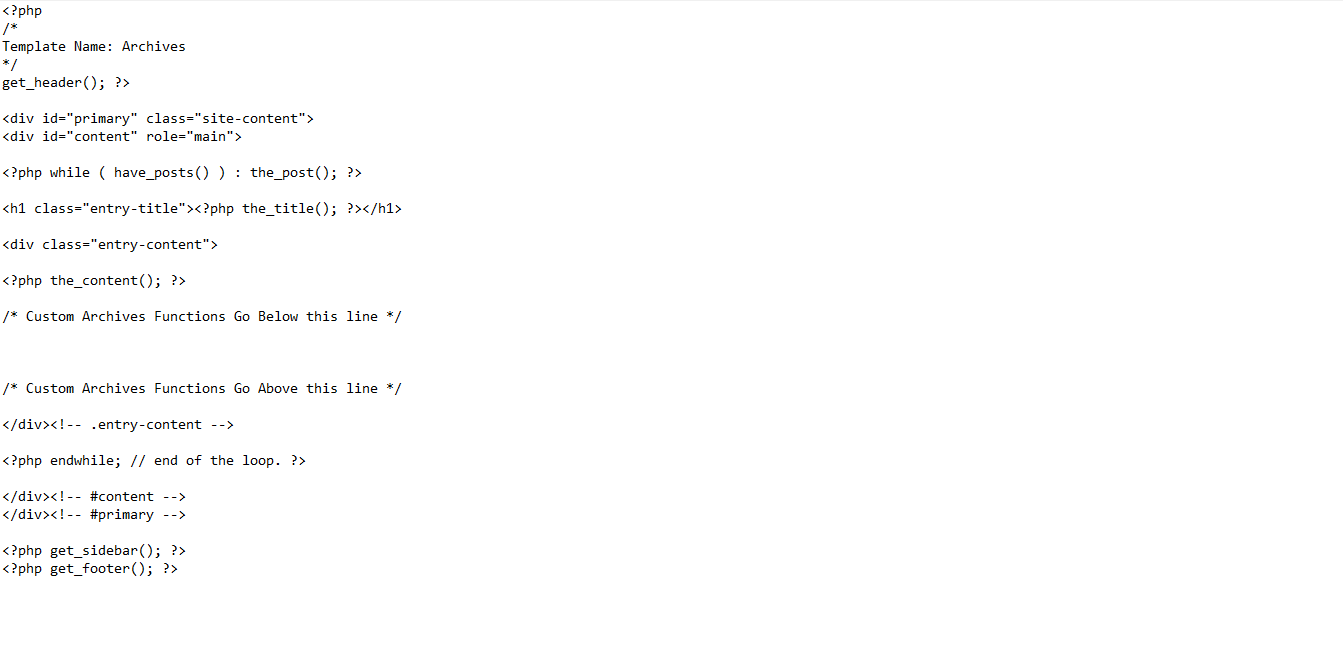
Generating a Custom Archives Page
When you have already created the basic page template, you need to build a new custom archives page for your site.
In the admin dashboard, let’s access Pages -> Add New, then you can freely name the page whatever you want, such as Library, Archives, etc.
Next, on the right side of the screen, there will be a box called Page Attributes. In the Template section, all you need to do is select the Archives option for your page. Finally, you just need to Publish this page.
You have already had a page that is used in the archives page template, but it won’t show any content first. Let’s follow the next step to add elements to this page.
Using Compact Archives to add monthly archives
Now, would like to recommend you add monthly archives by utilizing the Compact Archives plugin. This is one of the most powerful WordPress Archive Plugins on the market.
Firstly, you need to install and active this plugin by going to Plugins -> Add New. After installing and activating this plugin, all you need to do is insert the code below to the page-archive.php file and save it:
<p><strong>By Date</strong></p>
<ul>
<?php compact_archive($style='block'); ?>
</ul>
So, this code will help you display the monthly archives.
Adding a list of all categories
It’s a great idea to use thematic categories to summarize your site’s content. This keeps your content organized and easy to manage. Therefore, listing the category archive plays an extremely important role.
So, let’s get started to add a list of categories now. Firstly, let’s add the following code in the archives page template file:
<p><strong>Categories:</strong></p>
<ul class="bycategories">
<?php wp_list_categories('title_li='); ?>
</ul>
<div class="clear"></div>
After that, you just need to insert the code below to the theme-s style.css file and everything is done.
ul.bycategories {
margin: 0;
padding: 0;
}
ul.bycategories li {
list-style: none;
list-style-type: none;
margin: 0;
padding: 0;
}
ul.bycategories li a {
list-style: none;
list-style-type: none;
margin: 0 20px 15px 0;
float: left;
background: #eee;
color: #464646;
padding: 5px 10px;
border-radius: 5px;
-moz-border-radius: 5px;
-webkit-border-radius: 5px;
}
ul.bycategories li a:hover{
text-decoration: none;
background: #ff6200;
color: #fff;
}
.clear{clear: both;}
Conclusion
All in all, we hope that with the help of the blog today, you can easily generate a Custom Archives Page for WordPress without any trouble. If you have any question or difficulty about the topic, don’t forget to leave your comment below. What’s more? In case you are looking for some useful and attractive themes for your website, let’s visit our Free WordPress Themes here. We believe that they won’t let you down!
The post How to Generate a Custom Archives Page for WordPress appeared first on LTHEME.
![[Joomla] How to remove or hide Fields marked with an asterisk (*) are required](https://4.bp.blogspot.com/-O3EpVMWcoKw/WxY6-6I4--I/AAAAAAAAB2s/KzC0FqUQtkMdw7VzT6oOR_8vbZO6EJc-ACK4BGAYYCw/w680/nth.png)
0 Commentaires