Restaurant websites are incredibly popular because they are essitial in online society. And, as you might assume, WordPress allows you to construct an eye-catching restaurant menu. Fortunately, it’s not too difficult to accomplish. We will show you how to create a restaurant menu in WordPress in this post. You will be able to simply build restaurant menus and upload them to your WordPress website after reading this post.
Why Should You Do Create a Restaurant Menu in WordPress?
If you own a restaurant or work in the food business, you must create a restaurant menu in WordPress. Having a restaurant website helps you to connect and communicate with your consumers online. You can quickly notify your customers about the restaurant’s opening hours, location, events, and other information. Similarly, you may easily integrate your restaurant’s menu into your website.
An online restaurant menu helps you to promote your meals and drinks to a larger online audience. You can even provide specific information about your food, such as ingredients and customer reviews. As a result, offering online menus will help you attract more consumers to your restaurant.
Now, let’s move on to how to create a restaurant menu in WordPress!
How to Create a Restaurant Menu in WordPress?
Step 1: Choose a WordPress Restaurant Menu Plugin
You may quickly build your own restaurant menu with the help of a WordPress restaurant menu plugin. There are numerous restaurant menu plugins for your WordPress site to create a wordpress plugin from scratch for restaurant.
We recommend Five Star Restaurant Menu because it is a wordpress restaurant menu plugin free that is simple to acquire and install and is one of the greatest WordPress Restaurant Menu Plugins available. It allows you to build any type of restaurant menu with a variety of layout options. It is incredibly simple to use, and you will have no trouble learning how to use it. Furthermore, it is compatible with all restaurant WordPress themes.
Step 2: Install Five Star Restaurant Menu on your Site
You must first install the Five Star Restaurant Menu plugin on your WordPress website.
The first thing you need to do is install and activate this plugin.
To use this plugin, you can follow these steps:
- Select Plugins from the dashboard menu and click Add New.
- Find the Five Star Restaurant Menu plugin.
- Click on the “Install Now” button
- Activate the plugin.
Step 3: Set Up Five Star Restaurant Menu
When you activate the plugin, the setup wizard will appear.
To begin, provide the Section Name and a Description description of the section. When finished, click the Add Section button.
For example, if you buy soup, sandwiches, and drinks, each of those items would be categorized as a section.
By repeating the above step, you can add as many sections as needed. We strongly advise you to create a menu that is as close to the one found in-store as feasible. Regular eaters will be less confused as a result.
After you’ve completed all of the required sections, click the “Next Step” button.
Here, you can add menu items to the sections you just built. You can post an image, as well as the item’s name, description, and price. When finished, click the Add Item button.
Continue to add as many items as necessary. We recommend including images of your food in its natural state. If they do not match, it might be frustrating to say the least.
After you’ve added all of the essential items, click the Next Step button.
Here, you can give the menu a name and choose which sections to include. Click the “Create Menu” button.
If you intend to create different menus to feature specific specials, We strongly recommend you to name them correctly. If you don’t, it can get quite confusing.
Click the “Next Step” button after including all of the required menus.
The final step allows you to build a separate menu page for the newly formed menu. To finish creating a restaurant menu in WordPress, click the “Create Page” button.
Congratulations on creating a restaurant menu in WordPress!
That’s all about how to create a restaurant menu in WordPress with 3 easy steps that you should consider building an impressive menu for your restaurant.
Final Words
Creating an online food and beverage menu for your business is quite simple. You can easily design and display menus on your website using RestaurantPress. You should now be able to simply construct any type of food menu for your restaurant’s website.
In addition, if you’re looking for a beautiful and responsive design to make your website more appealing and professional, don’t hesitate to visit our Free WordPress Themes.
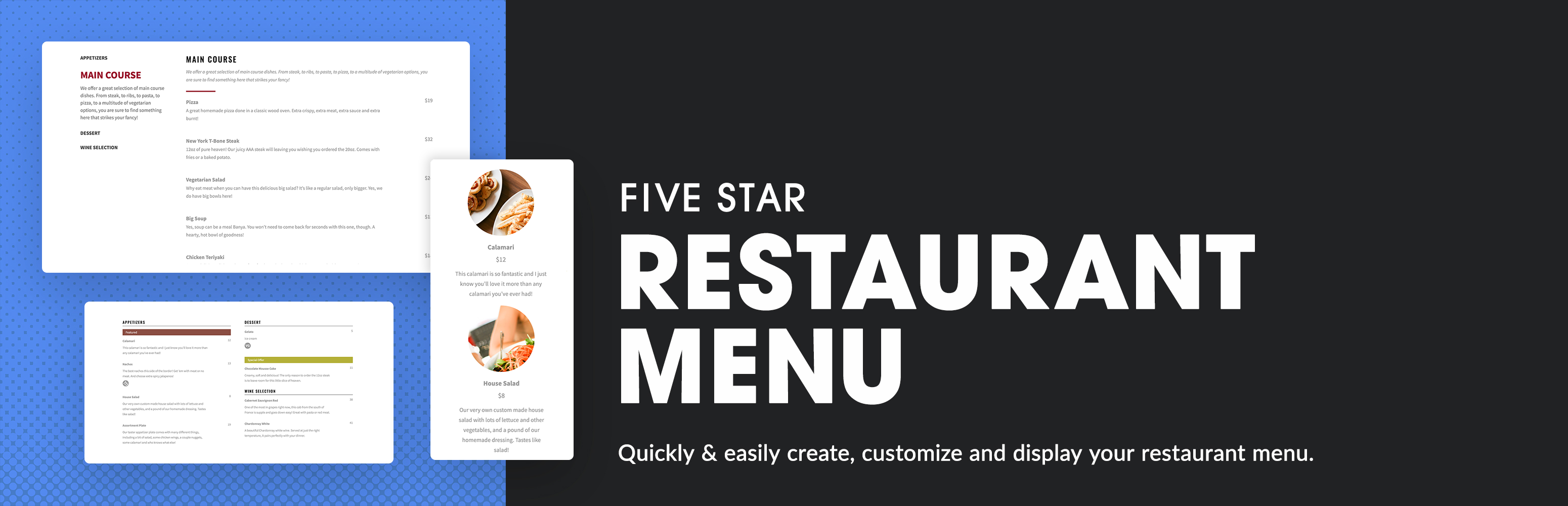
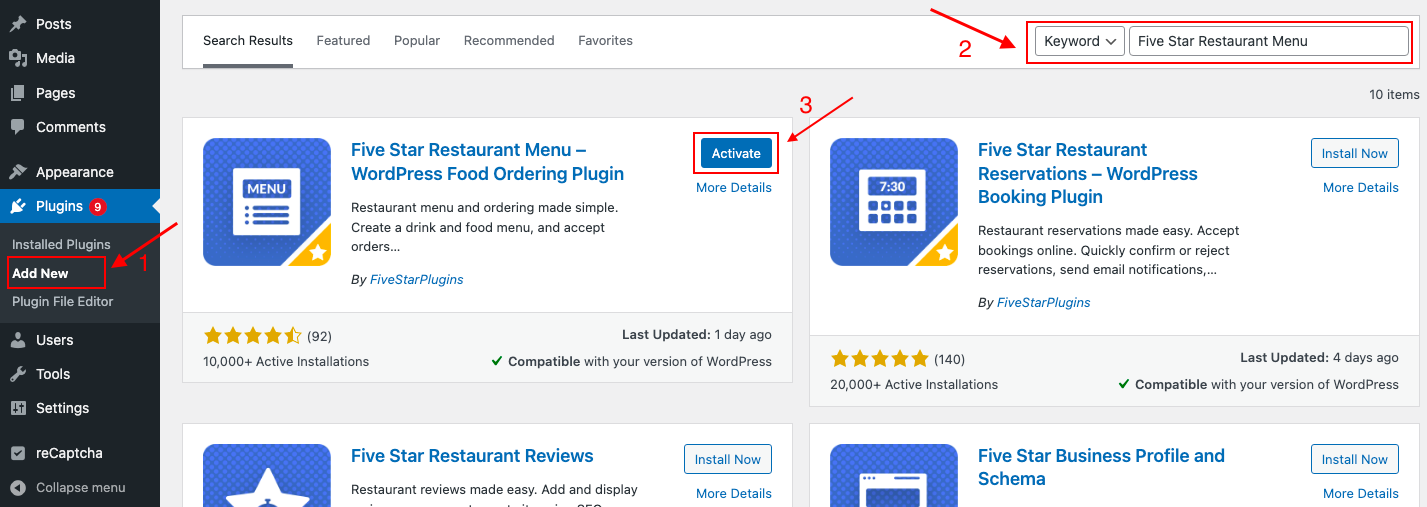
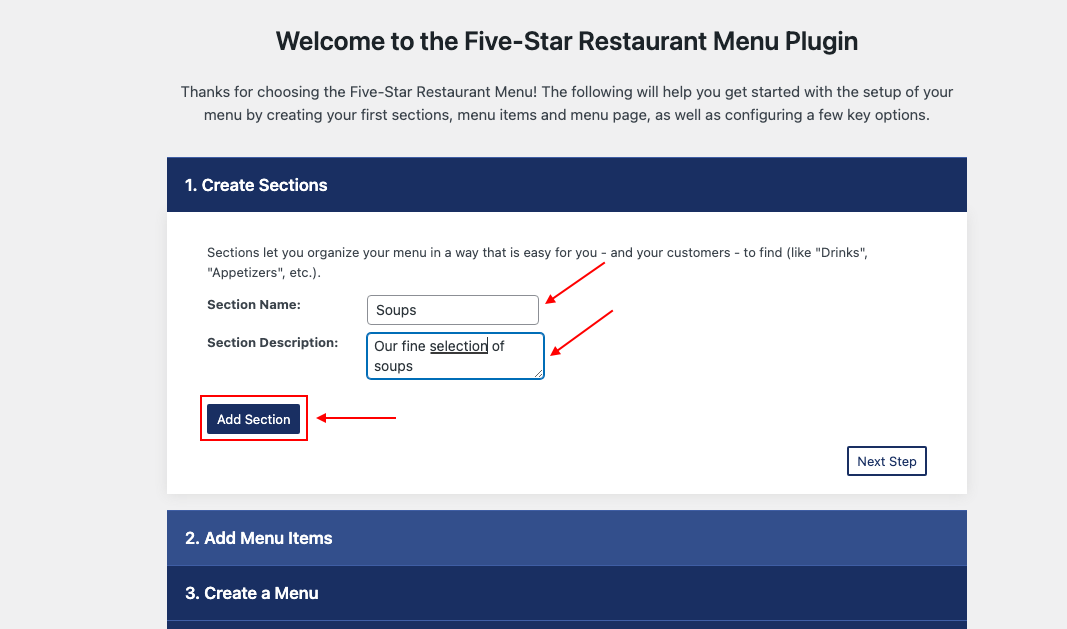
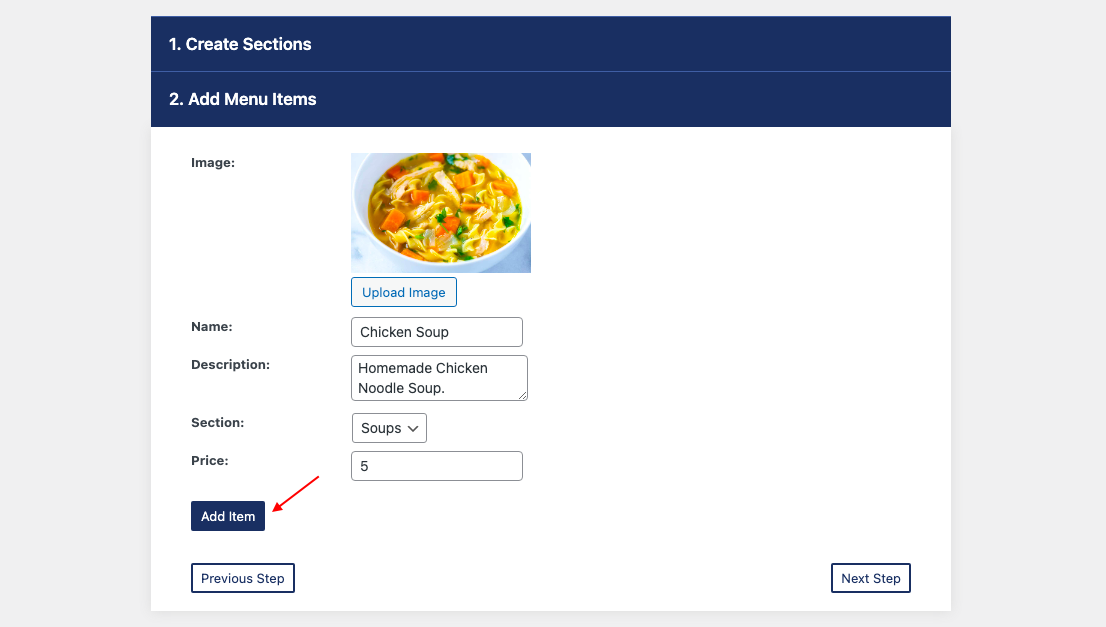
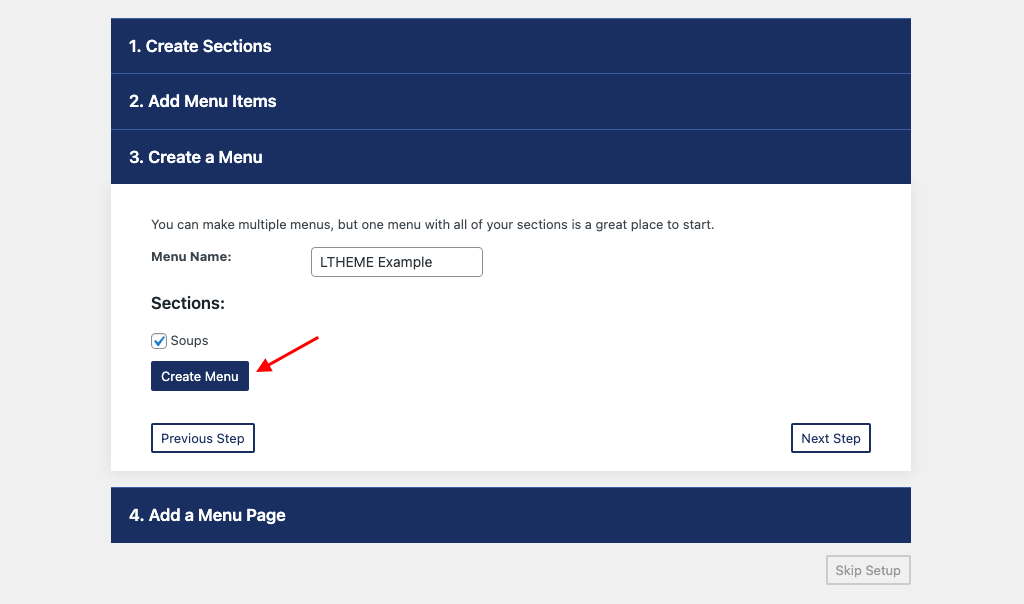
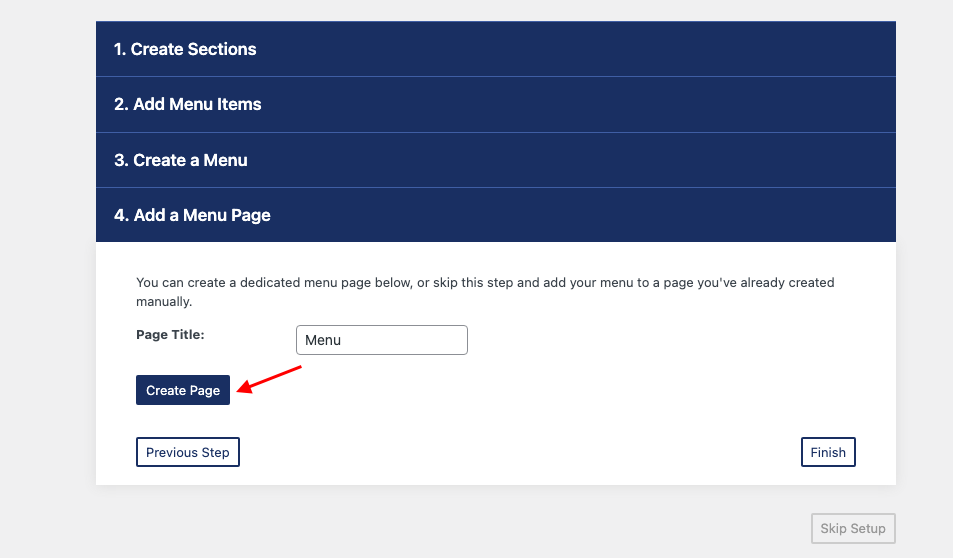
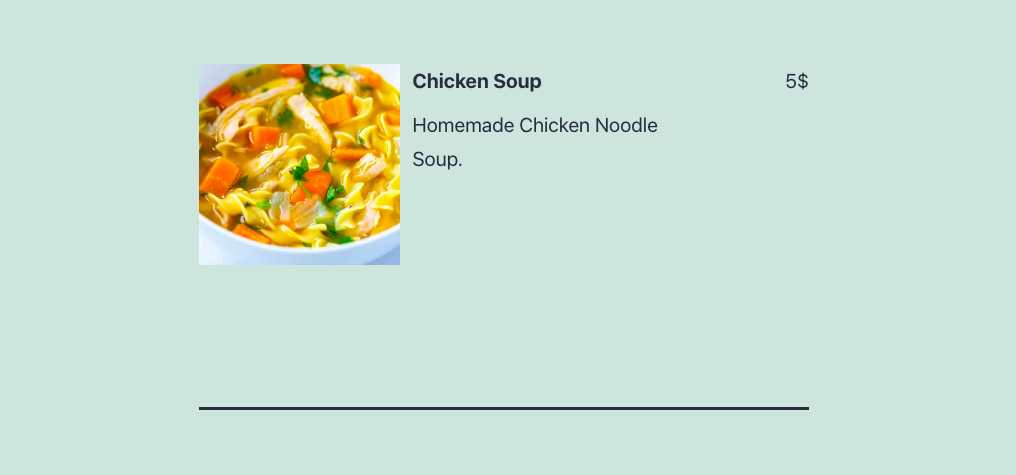


0 Commentaires