Why do you need to change Admin Email in WordPress?
It is true that email plays a crucial role in helping you get contact forms from customers and manage all messages, notifications, email reminders when happening any problems with your website. Especially, it is also used to recover lost passwords and receive notifications about their accounts.
However, most beginners often use their personal email addresses as their business email addresses. Sometimes, they will feel uncomfortable because this series of emails might cause confusion with their personal email. It is a reason why most WordPress users want to use another business email address to make their website more professional. In addition, they might also want to change various email addresses for site administration and the admin user.
How to change Admin Email address in WordPress?
There are many useful ways to assist you to change the admin Email Address in WordPress. Nevertheless, in today’s tutorial, we will share with you the easiest ways to resolve this matter. Now, let’s go over the following solutions.
Solutions
Method 1: Change admin email address in WordPress settings
This is considered the easiest way that is suitable for those who are beginners. You can use this method to change your WordPress site email as well as your WordPress admin user account’s email address.
Step 1: Just go to Settings > General in your dashboard. In the “Administration Email Address” field, you can type the new email address here.
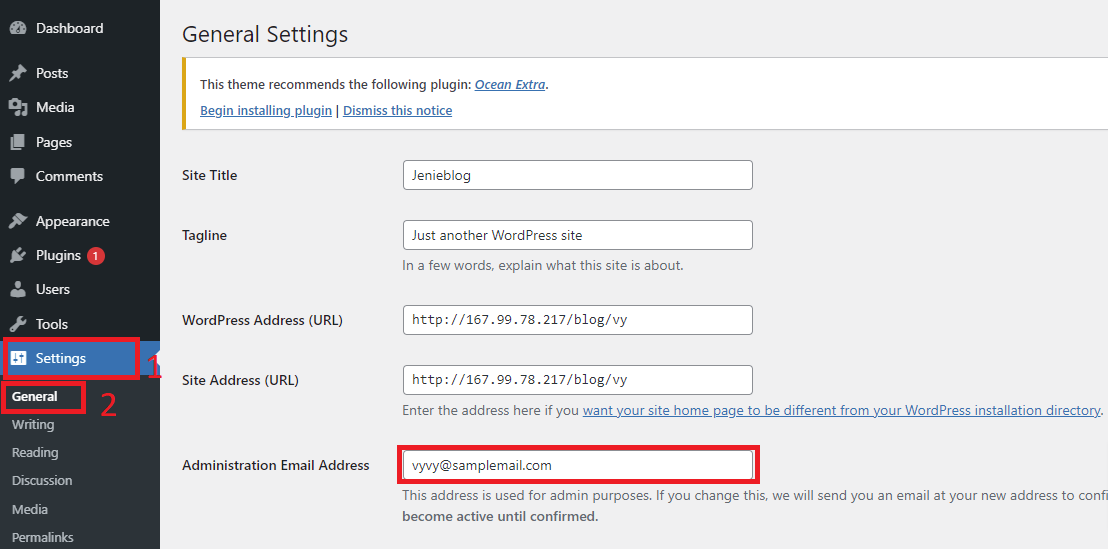
Step 2: Click on the “Save” button at the bottom of the Settings screen to save changes.
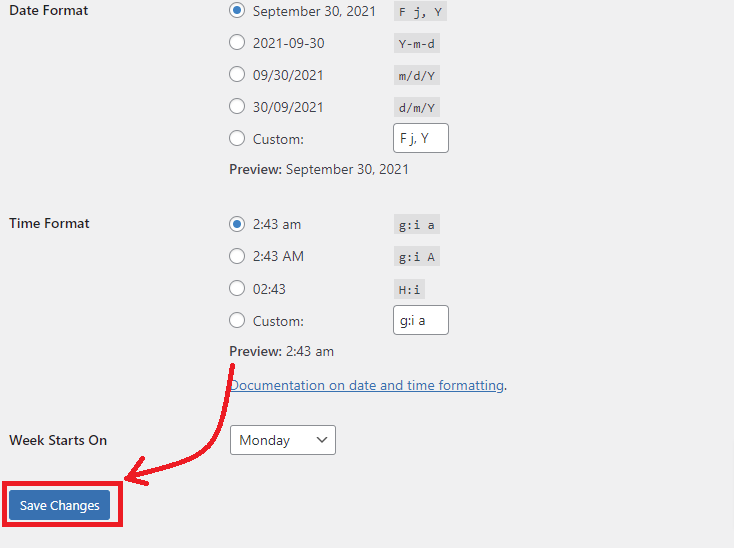
Now your new admin email address is saved. You’ll view a confirmation message display under the Email Address field. This message means that your new admin email address will not be changed until you verify the new email.
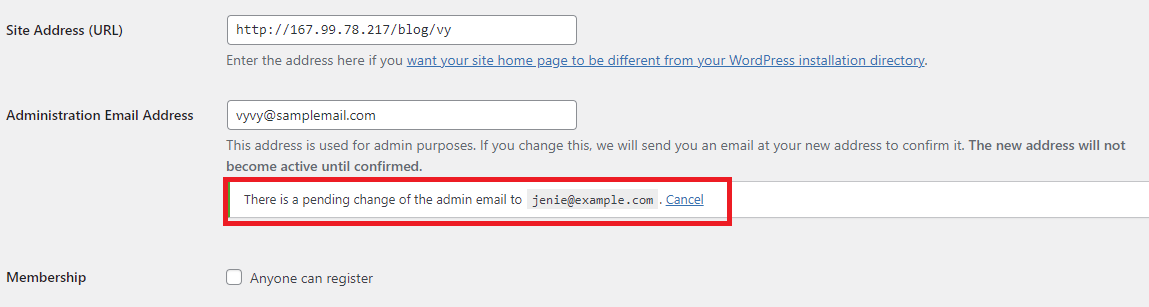
When you have confirmed the new email address yet, WordPress will send a crucial administration related to emails to the new email address.
Method 2: Change the admin email in the Admin User Account section
If your website has many admin accounts, the second method is necessary for you to change the contact email address for a specific admin. This method is different from the first one that only uses for the entire website.
Step 1: you need to switch to Users > All users pages and hover on the admin account that you want to change. And then click on “Edit” to change.
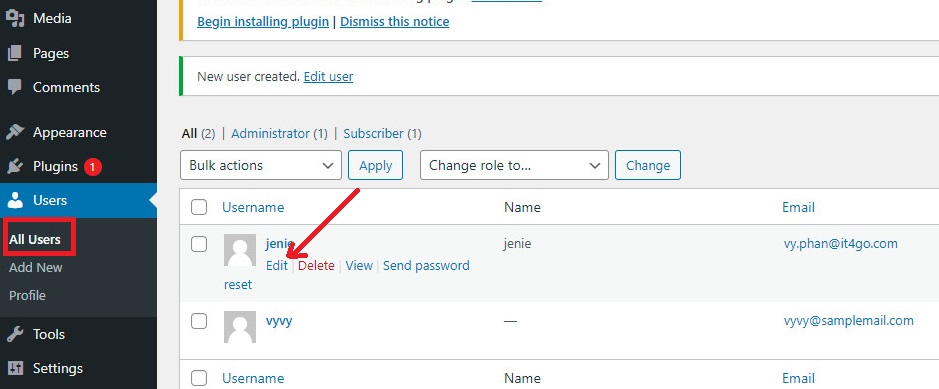
Step 2: Scroll down to the Contact Info section and enter the new address in the Email box.
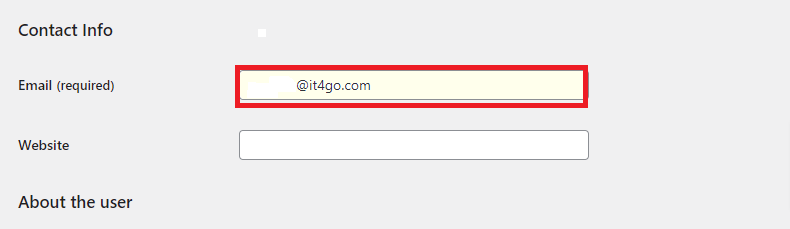
Step 3: Click on the “Update User” button at the bottom of the page to save your changes.
It is also similar to the above method, WordPress will send an email notification to a new email address to confirm. Therefore, you need to verify and then your new address will be changed.
Method 3: Using Change Admin Email plugin
In case that you have tried to use those above methods and however, you are unable to receive the verification email to change the admin email address. Using Change Admin Email Plugin is a great idea for you to change admin email without confirmation in the database.
Step 1: You need to install and activate Change Admin Email Plugin first.
Just go to Plugins>Add New on your dashboard, enter the plugin’s name at the search bar. And then click on the “Install Now” button and quickly activate it.
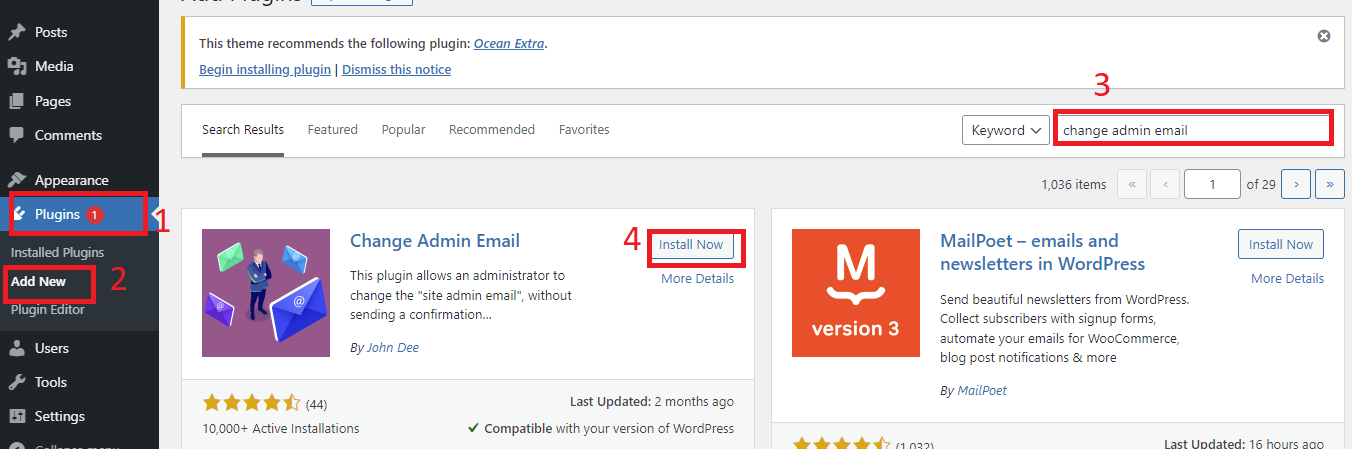
Step 2: Once activated, you can change the admin email from the Settings > General page
Next, scroll down the screen, at the “Administration Email Address” field, let’s enter the new email address that you want to change. And don’t forget to click on the ” Save Changes” button to finish.
This plugin will help you change the admin address immediately and reduce the complicated verification process. In addition, it will also send you a test email to the new admin email address.
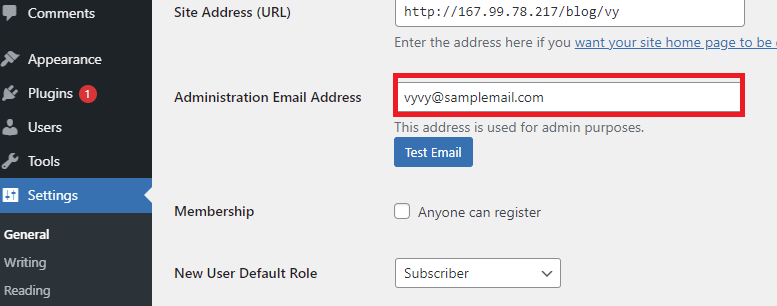
Wrap up
We have just shown you the easiest methods to change Admin email in WordPress. Hopefully, through this tutorial, you can tackle this matter by yourself. If you have any questions or encounter any difficulties during the use of those methods, please feel free to leave a comment in the box below.
By the way, our free WordPress Themes has provided a wide array of stunning, modern, well-organized themes and templates that are suitable for various fields. If you are also planning to create a professional website, don’t miss our website.
The post How to Change Admin Email in WordPress? appeared first on LTHEME.
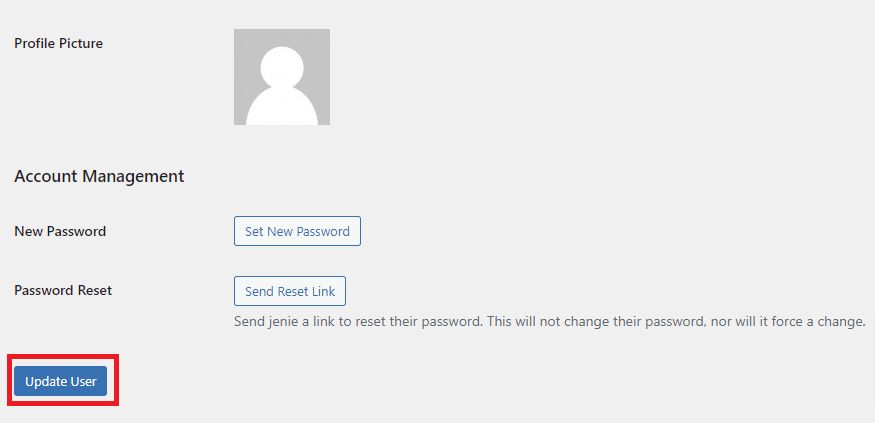
![[Joomla] How to remove or hide Fields marked with an asterisk (*) are required](https://4.bp.blogspot.com/-O3EpVMWcoKw/WxY6-6I4--I/AAAAAAAAB2s/KzC0FqUQtkMdw7VzT6oOR_8vbZO6EJc-ACK4BGAYYCw/w680/nth.png)
0 Commentaires