What is a child page in WordPress and why do we need it?
By default, two types of content will appear in WordPress: pages and posts.
Posts are understood as a part of the blog, each post will be specified with different categories and tags.
In contrast, pages are a standalone element, we can see examples of pages on most websites as the ‘Contact Us’ page or the ‘About Us’ page. In particular, pages can be hierarchical or arranged in order of high or low. Therefore, pages with a higher level will be parent pages, whereas pages with a lower hierarchy will become child pages.
For instance, If a parent page is ‘About us’, there will be some child pages, such as team members page, history page, etc.
Thanks to the hierarchical structure, website owners can create their own blog pages on their websites. This helps them to save time and effort as they don’t need to create a separate web blog. However, if too many pages appear on a website, it will make the website layout complicated and difficult to see. Therefore, the appearance of child pages has helped website owners solve the problem. As a result, there will be still many pages on your website, but they will be more streamlined. Parent pages will be important and comprehensive pages, while child pages will be a branch that represents one aspect of the parent pages.
Now, if you are seeking some ways to generate a child page for your WordPress site, let’s read the following steps now!
How to create a child page in WordPress?
First of all, in order to create a child page in WordPress, you have to have a parent page. If you have already had it, let’s move on to the next step.
Now, if you want to generate a new page to become a child page of an existing page, you just need to go to Pages -> Add New. After that, let’s type the name and content.
On the right side of the screen, let’s choose the Page Attributes section. In the box, you can see it will be set with the No parent option. Let’s click on this button, a list of all pages from your site will appear for you to select.
In the following example, we will choose the About Us page to become a parent page of the newly created page – the Team Members page. Don’t forget to publish the page after finishing.
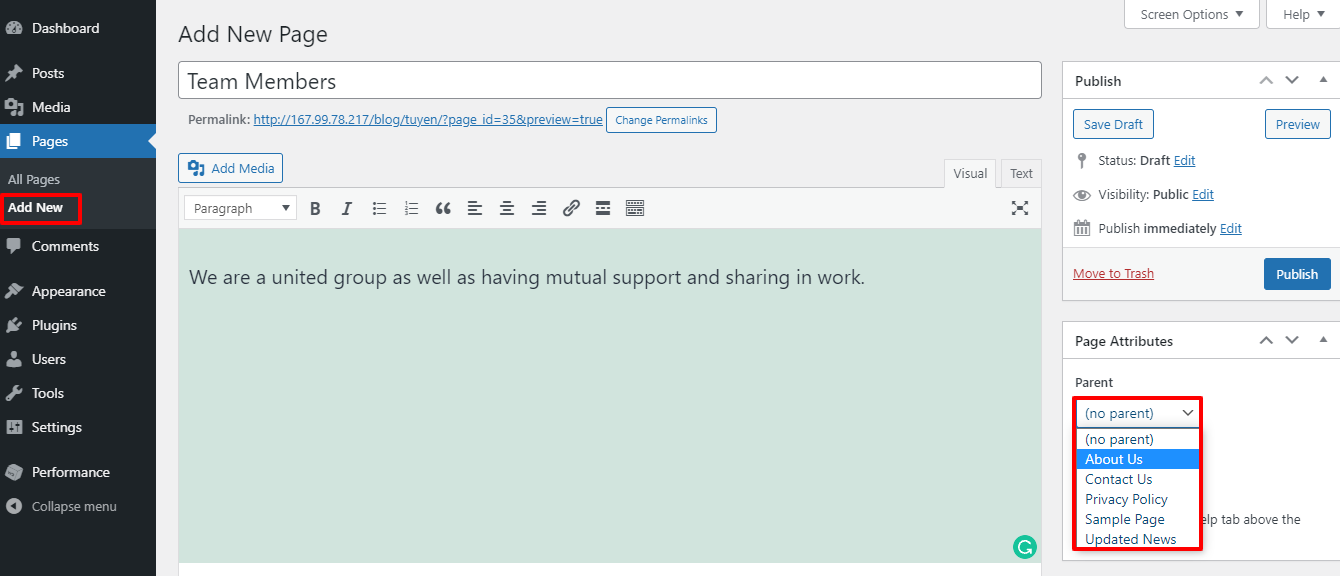
In case you have already generated a child page, simply go to Pages -> All Pages, then choose the page you want to edit. Next, you just need to change it into a child page of any other page with the Page Attributes box. Finally, let’s click on the Save button to store all your changes.
Now, let’s view the child pages by going to Pages -> All Pages. You can see the child pages will be listed under the parent pages.
For instance, in the following image, with one – prefix, the History page, and Team Members page are 2 child pages of the About Us page. Besides that, with two – prefixes, we can understand that the Development page and the Establishment page are 2 child pages of the History page.
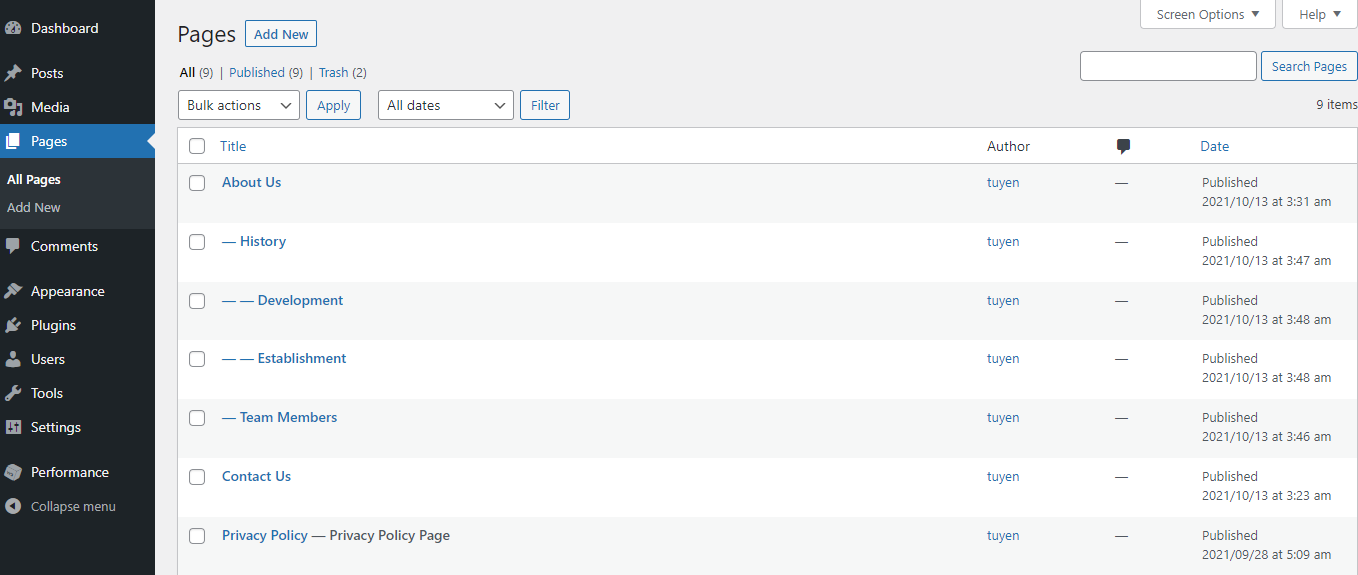
In the last step, you have to insert the child pages into your site’s navigation menu as submenu items. You can get more information about how to add a Navigation Menu in WordPress here. Moreover, many methods to showcase a list of child pages for parent pages will be available for advanced users to explore and use for the site.
Wrap Up
In a nutshell, in many business websites, adding child pages plays an important role in developing content marketing campaigns or strategies. Therefore, we hope that the blog today will be helpful for many people and businesses. In addition, let’s leave your comment below if you have any question about this topic. Last but not least, don’t forget to surf our site and get more Free WordPress Themes here.
The post How to create a child page in WordPress appeared first on LTHEME.
![[Joomla] How to remove or hide Fields marked with an asterisk (*) are required](https://4.bp.blogspot.com/-O3EpVMWcoKw/WxY6-6I4--I/AAAAAAAAB2s/KzC0FqUQtkMdw7VzT6oOR_8vbZO6EJc-ACK4BGAYYCw/w680/nth.png)
0 Commentaires