Why should you use a drop-down menu in WordPress?
By default, WordPress has been built with a menu management system that enables you to easily add navigation menus to your WordPress site.
Creating a well-structured navigation menu will make your website more professional. In addition, it plays an important role in linking to the main pages of your website. Usually, the navigation menus are displayed on the top of the page as a horizontal row.
Additionally, making a professional navigation menu also helps your users easily explore everything you offer. Moreover, it can help reduce your bounce rates and keep visitors around for longer.
In fact, if you are running a website with a few pages, it is not necessary to create a drop-down menu. However, if you are having a large website with a lot of pages, you should create drop-down menus. They will assist you to address the limited space problems by displaying drop-down menu links once visitors hover their mouse over a parent item.
How to create a drop-down menu in WordPress?
In order to create a beautiful drop-down menu in WordPress, you can track the following steps:
Step 1: Creating a navigation menu in WordPress
Simply go to Appearance > Menus to open the menu page. Then click on the “Create a new menu” link.
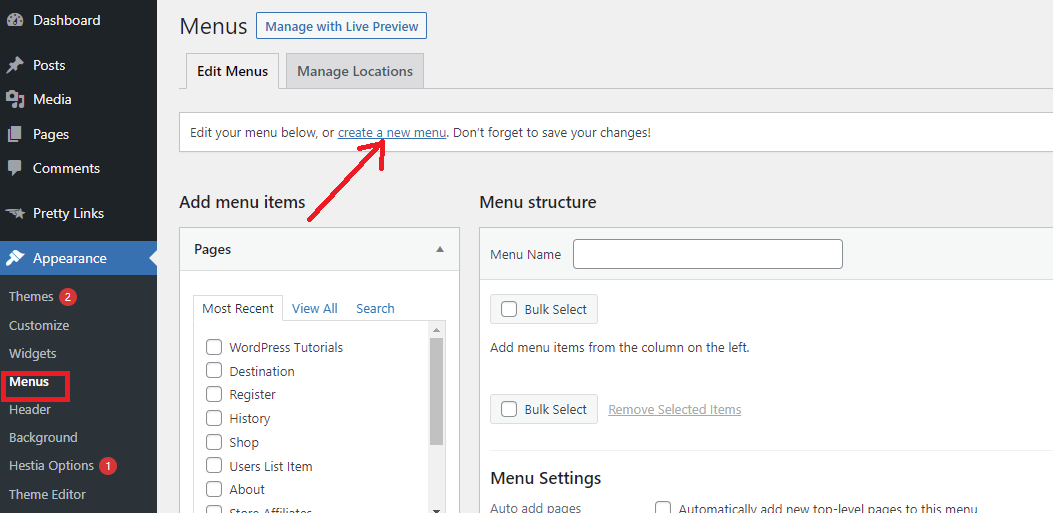
After that, you need to give a name for your navigation menu. This menu name will help you easily identify the menu inside the WordPress admin area. Then, click on the Create Menu button at the bottom of the screen.
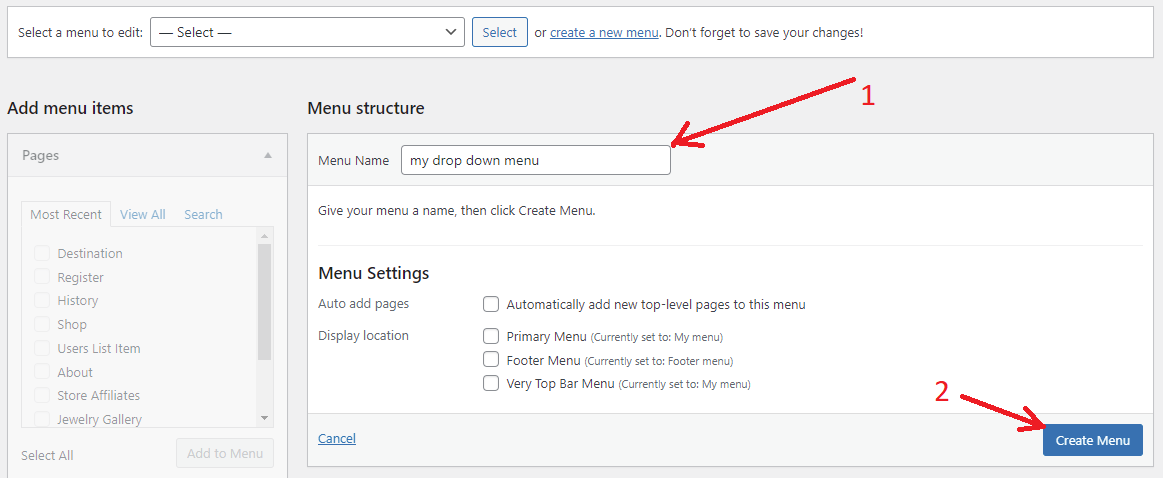
Immediately, WordPress will create an empty menu for you.
Now, have look at the left column and select the pages that you would like to add to your drop-down menu. Then click on the Add to Menu button. In addition, you can also select blog posts, categories, or add custom links.
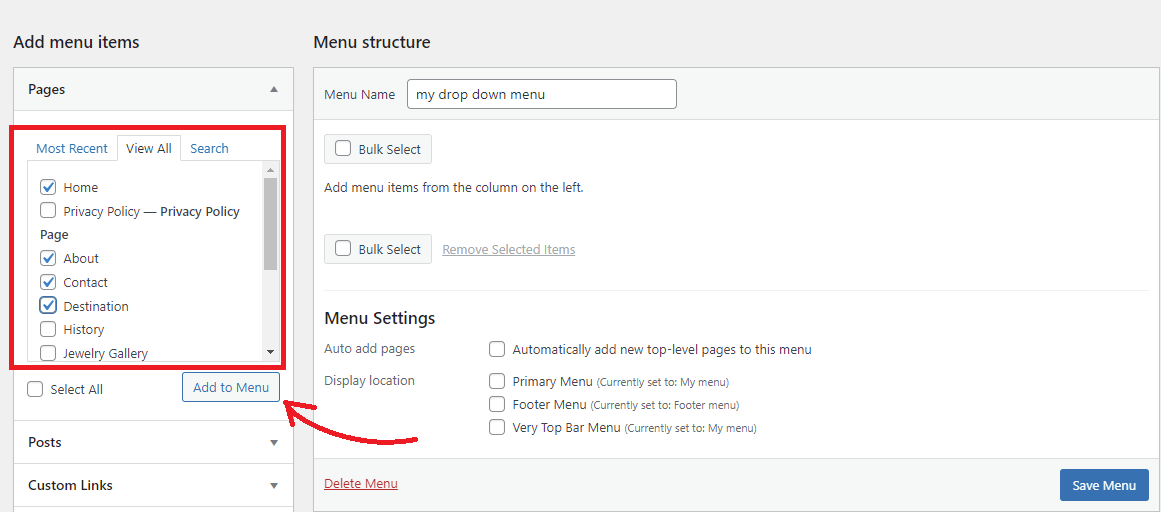
Now, you will see all your selected pages that will be displayed in the right column under your drop-down menu.
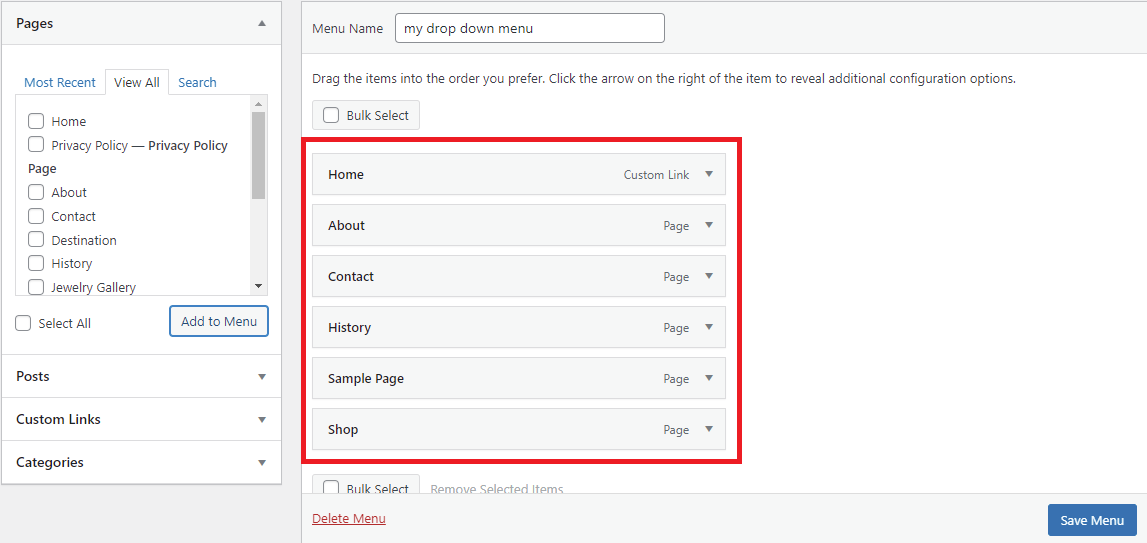
Step 2: Set your menu structure
Once you add sub-items to your menu, they will be displayed inside the drop-down menu.
Similarly, you need to select the items that you would like to add from the left column and then click on the “Add to Menu” button. Your chosen items will appear in the right column.
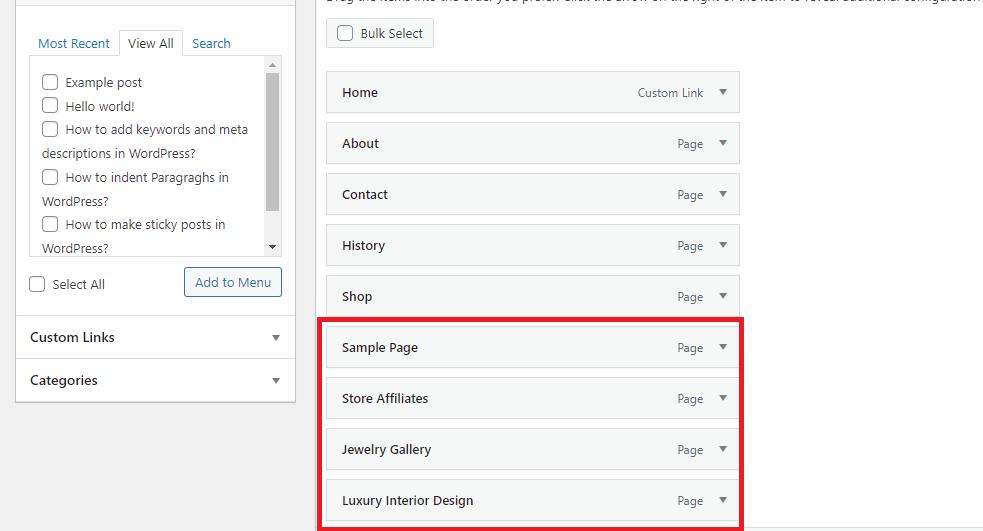
However, at the present, these links are displaying as regular items. You need to rearrange them to a sub-item of a parent menu.
Simply drag and drop each sub-item and place it under the parent item. Plus, move it slightly to the right and it will display as a sub-item.
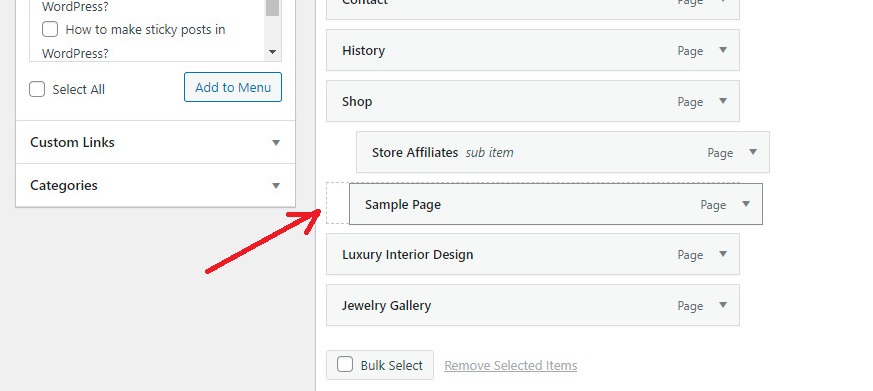
You can repeat this process for other links that you want to display under the dropdown menu.
When you are satisfied with the structure of your drop-down menu, don’t forget to click on the Save Menu button.
Next, you need to assign your new menu to a particular location. Keep in mind that this location will depend on the theme you are using. Each WordPress theme can show menus at different locations. You can see the relevant options displayed under the Menu Settings section.
Quickly choose the location where you would like to display your menu and then click on the Save Menu button.
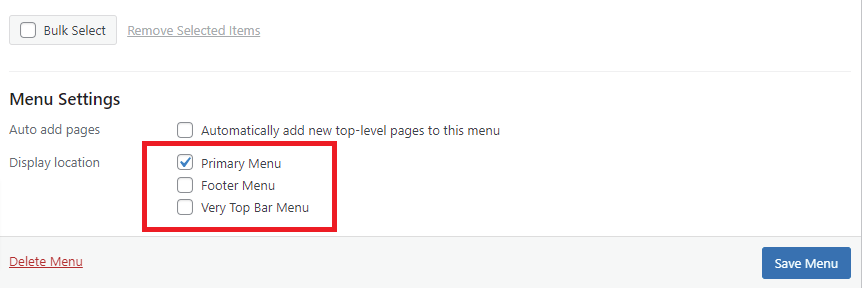
Step 3: Preview and publish your drop-down menu
Now, your menu is ready to display in the front end. However, we highly recommend checking it out in WordPress Customizer. You may need to make changes or see its appearance in real-time before publishing it. To do that, simply click on the Manage with Live Preview button to go to the live editor
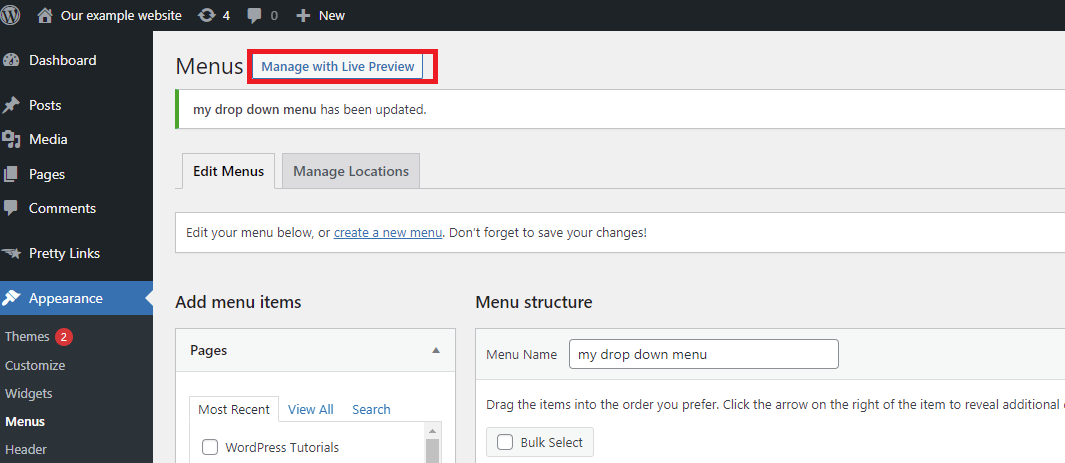
After checking your menu out, if you want to make further changes, let’s click on the pencil icon.
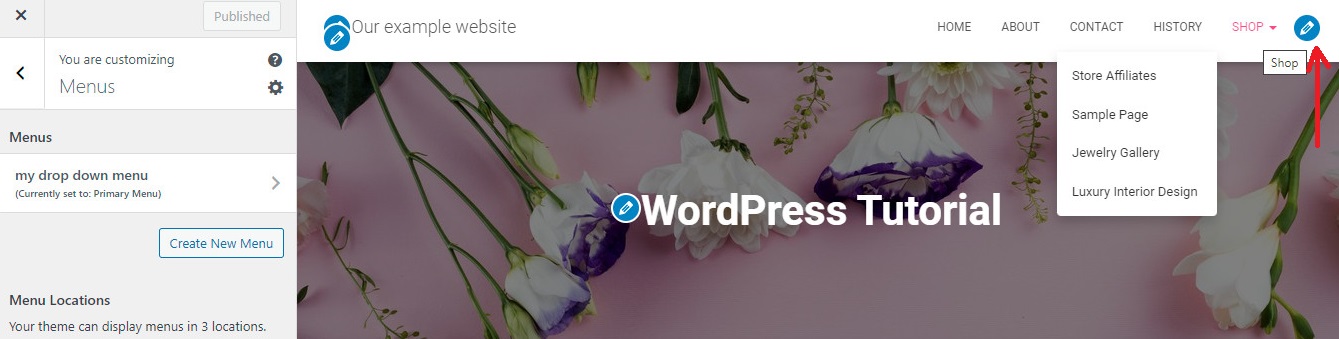
Keep clicking on the Edit Menu link, then you can add, remove or reorder menu items as you want.
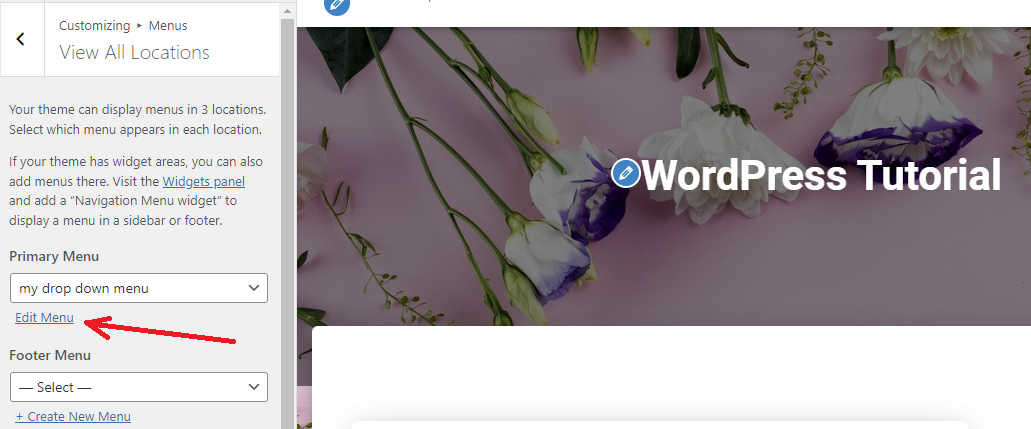
If you are happy with your drop-down menu, you can make your new menu live by clicking on the Publish button.
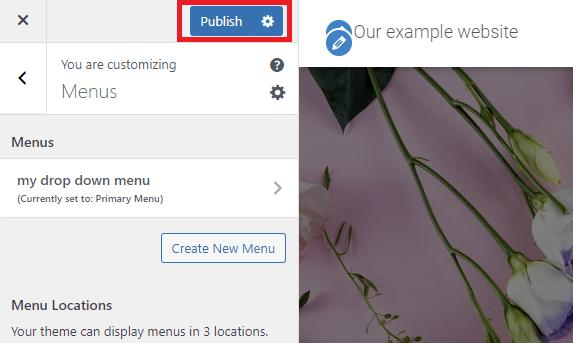
Wrap up
Honestly, it is crucial to build an eye-catching and appealing drop-down menu for your website. It not only make your website look professional but also keep your audience staying longer on your website. Hopefully, this article gave you a lot of useful information to help you create a professional drop-down menu. If you have any questions, please leave a comment below, we will support you as soon as possible.
Additionally, you should spend a little time visiting our free WordPress Themes to explore a wide range of responsive, SEO-friendly designs for your website.
The post How to Create a Drop-down Menu in WordPress? appeared first on LTHEME.
![[Joomla] How to remove or hide Fields marked with an asterisk (*) are required](https://4.bp.blogspot.com/-O3EpVMWcoKw/WxY6-6I4--I/AAAAAAAAB2s/KzC0FqUQtkMdw7VzT6oOR_8vbZO6EJc-ACK4BGAYYCw/w680/nth.png)
0 Commentaires