Why do you need to merge and bulk edit categories and tags in WordPress
As you know, using categories and tags is an amazing solution to maintain the structure of your site content. In addition, you can organize your site content professionally. Thanks to that, visitors will easily find your content on your website. However, if your website is developing, then your website surely has too many categories and tags. Besides, your categories and tags might be similar, which makes your website confusing.
So, bulk editing categories and tags is a perfect solution to reorganize your website quickly if your website has a wide range of posts. In today’s blog, we will give you a step-by-step tutorial to help you handle this task effectively. Now, let’s give it a look.
How to Merge and Bulk Edit Categories and Tags in WordPress?
Method 1: Using Built-in WordPress Settings to bulk edit categories and tags
By default, WordPress comes with a function that allows you to easily merge and bulk edit categories and tags from your WordPress admin dashboard
- Bulk add multiple posts to a WordPress category
First of all, let’s go to Posts > All posts and choose the posts that you want to edit by checking the boxes next to them.
Then click on the “Bulk action” drop-down menu and choose the “Edit” option. Then click on the “Apply” button.
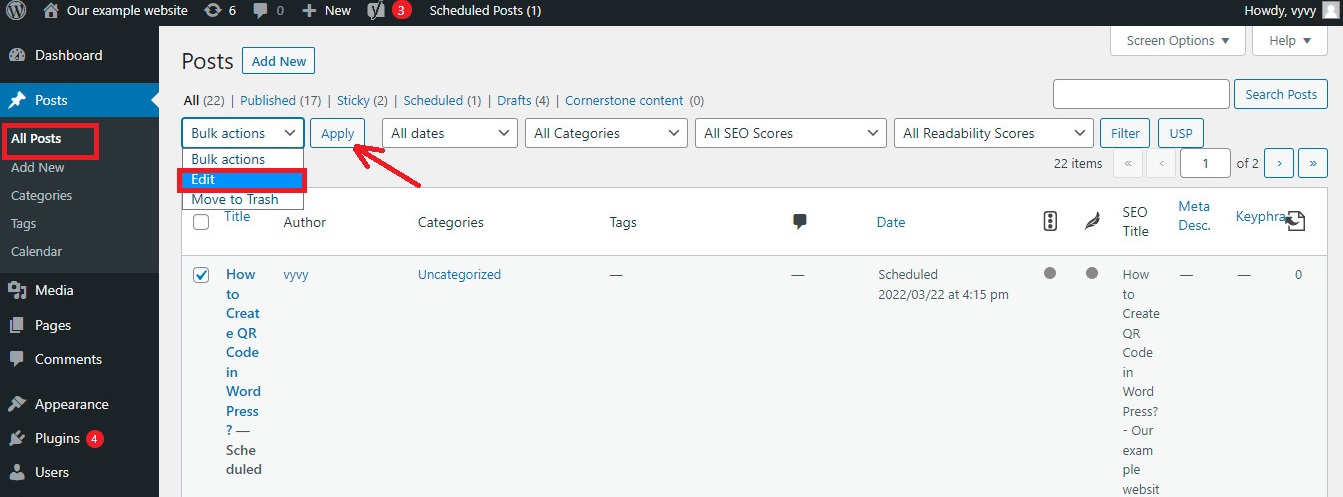
This will open a new section where you can add all your selected posts to a new category by checking the box next to the new category you want to add. In addition, you can also add new tags for your post under the tags box.
Once you are done, click on the “Update” button.
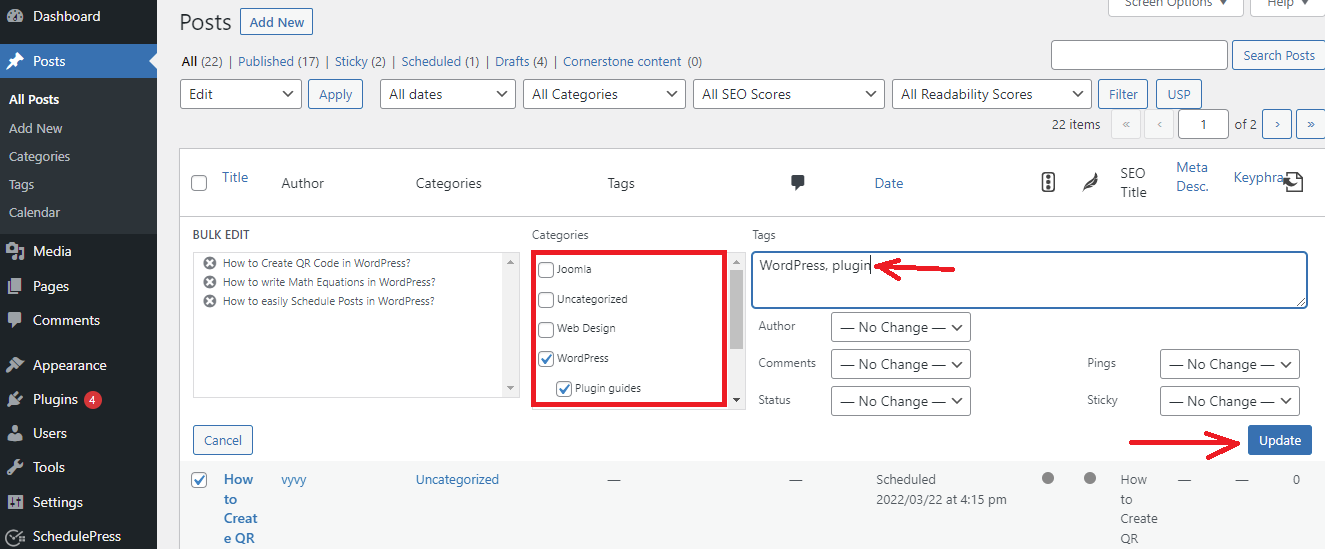
- Manually transfer posts to new WordPress categories
Instead of bulk editing multiple posts, you can also add a new category to each post manually if you only have a few posts.
Similarly, you need to go to Posts > All Posts and hover over the post that you want to edit. Then you will get some options displayed below each post, simply click on the “Quick Edit” button.
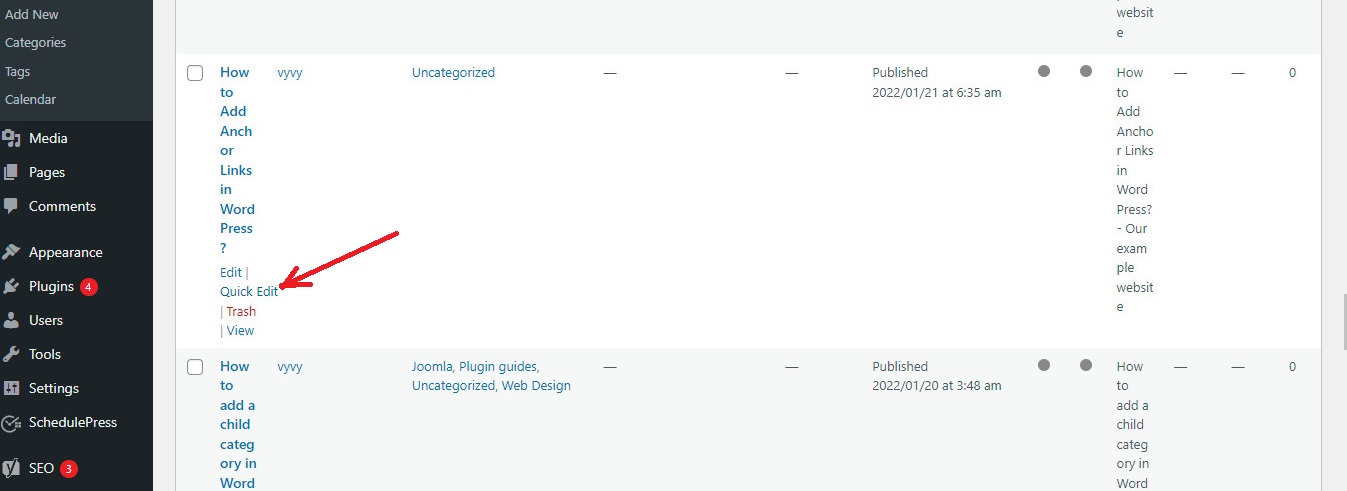
After that, it brings up a section where you can quickly edit a lot of elements such as title, slug, categories, tags, and much more.
If you want to transfer your post to a new category, simply uncheck the current category and choose the new category. Under the tag section, you can also add or delete tags as you want.
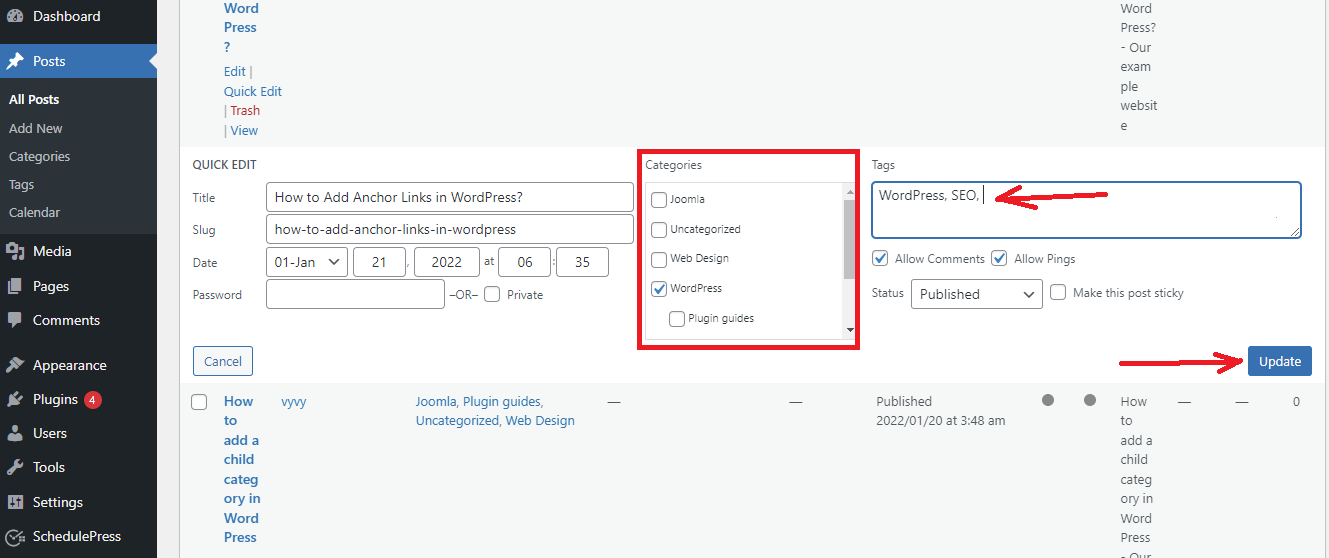
Don’t forget to click on the “Update” button after you make changes
Method 2: Using a plugin to merge and bulk edit categories and tags
If you don’t want to use built-in WordPress settings to merge and bulk edit categories and tags, using a free WordPress Plugin is a perfect solution for you.
In this blog, we would like to introduce the Term Management Tools Plugin. This tool will help you reorganize your tags and categories easily with a few clicks.
In order to use this tool, first of all, you need to install and activate the plugin. You can see our step-by-step tutorial on how to install a WordPress plugin for beginners.
After the plugin was activated, let’s go to Posts > Categories and click on the “Bulk Action” drop-down menu.

Now, you will see that the menu has just added a few new bulk actions that allow you to set a new parent category, merge categories and tags, delete and change taxonomies.
- Set parent category to multiple categories
Now, if you want to assign a single parent category to multiple categories, let’s follow the steps below.
Initially, check the boxes next to your child categories and select the “Set parent‘ option from the “Bulk actions” drop-down menu. Next, choose a parent category from the “None” drop-down menu and click on the “Apply” button.
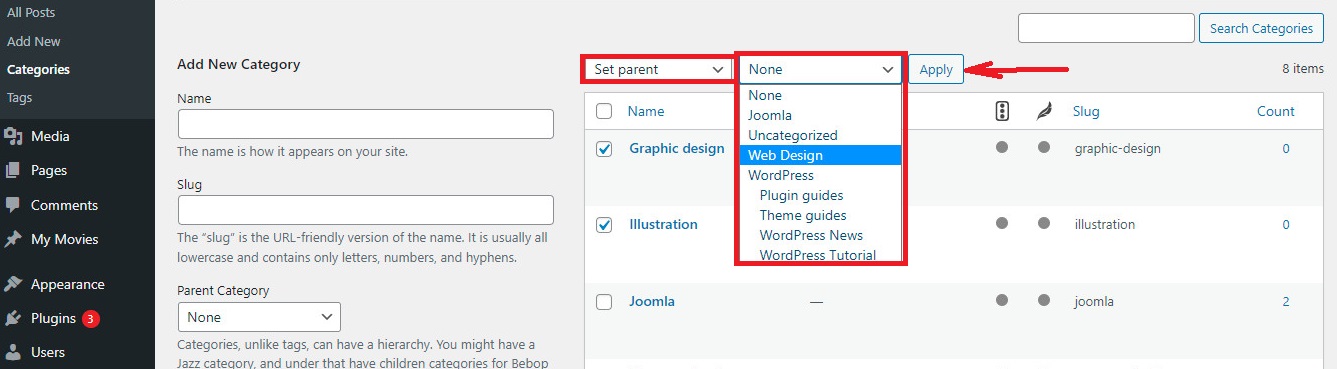
- Merge multiple categories into another category
if you want to group multiple categories into another category, simply choose all the categories you want to merge.
Then, click on the “Bulk actions” drop-down menu and choose the “Merge” option. Next, you need to type the name of the new category you want to merge into.
Finally, click on the “Apply” button to update your changes.
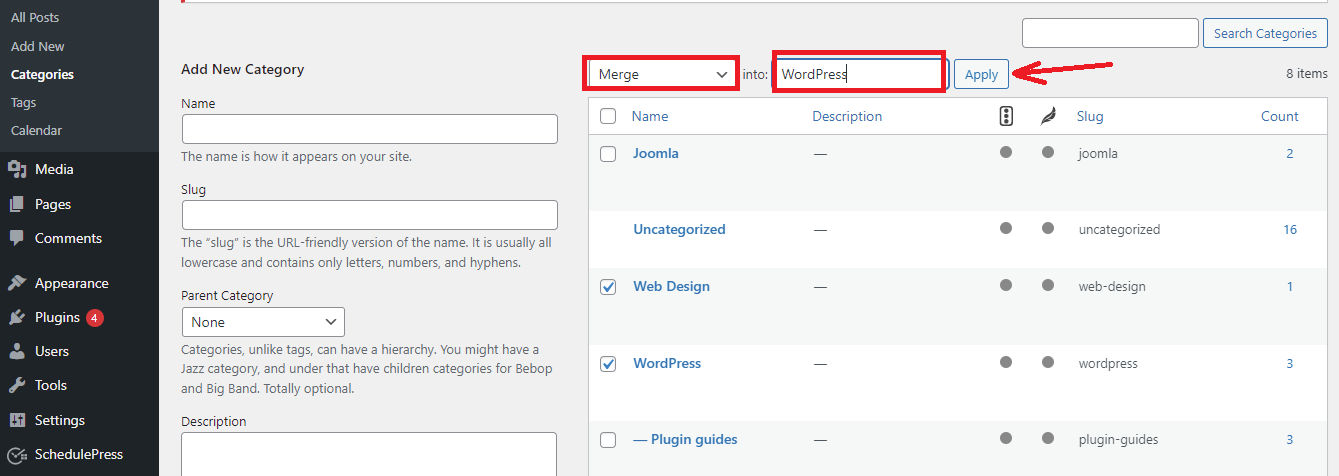
- Change from WordPress category to another taxonomy
If you would like to move your WordPress category to a tag or another taxonomy, firstly you have to check the boxes next to these categories.
Next, choose the “Change Taxonomy” option from the “Bulk actions” drop-down menu. Then, click on the Tags drop-down menu to choose your tags or custom taxonomy.
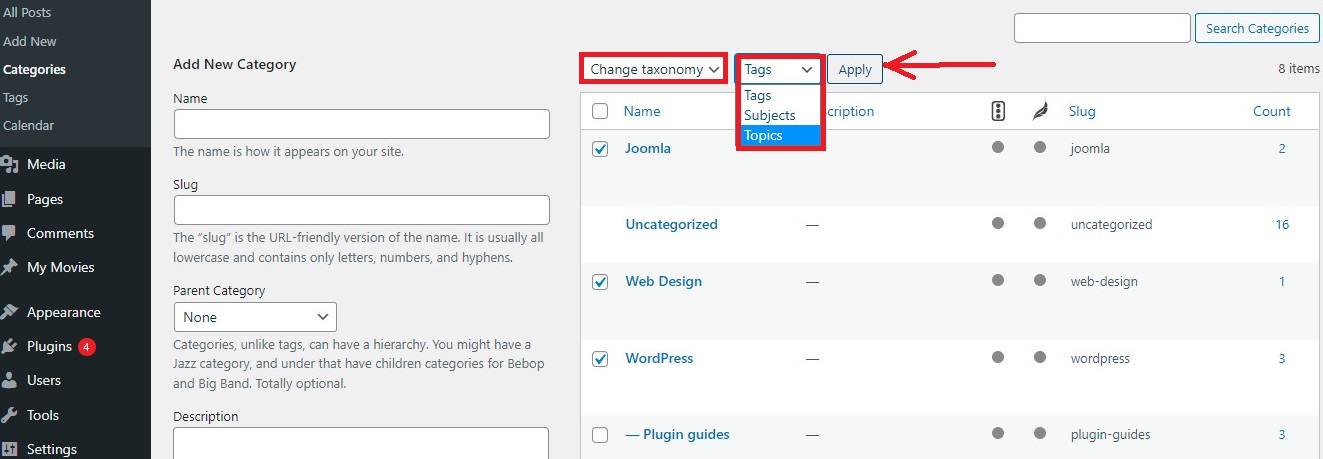
Once you are done, click on the “Update” button to finalize the process.
Similarly, if you want to merge your existing tags into a new one and switch from tags to categories, you can navigate to Posts > Tags and implement the same steps as above.
Final thoughts
To sum up, merging and bulk editing categories and tags in WordPress will help your website more professional if your site is developing. If you find it useful, don’t hesitate to share it with your friends. Further, if you have any questions, feel free to leave a comment below, we will give you a response as soon as possible.
Moreover, you can visit our website to explore a stack of charming free WordPress themes and then get one of them to build a professional website as you wish.
The post How to Merge and Bulk Edit Categories and Tags in WordPress appeared first on LTHEME.
![[Joomla] How to remove or hide Fields marked with an asterisk (*) are required](https://4.bp.blogspot.com/-O3EpVMWcoKw/WxY6-6I4--I/AAAAAAAAB2s/KzC0FqUQtkMdw7VzT6oOR_8vbZO6EJc-ACK4BGAYYCw/w680/nth.png)
0 Commentaires