In some situations, you need to change the author of your current post in WordPress to another author. However, if you don’t know any way to handle this task. In today’s blog, we will provide you with some simple and effective methods to help you easily change the author of a post in WordPress without effort. Let’s get started.
Why you need to change the author of a post in WordPress
Honestly, there are numerous reasons why you need to change the author of a post in WordPress. For instance, currently, the previous author of your current posts left your website, so you need to change the old author to the new author’s name.
Or in another scenario, you need to showcase a different writer’s name for your instead of displaying the person who uploaded that article in WordPress.
Regardless of the reasons, if you want to change the author of a post in WordPress, now you only need to track the following ways.
How to Change the Author of a Post in WordPress?
Method 1: Change the author from block editor
If you are using the Gutenberg editor( block editor), you can simply go to Posts > All posts and click on the Edit link to open the post you want to change the author name.
In the post editor, you need to select the Post tab in the right sidebar. Then, you simply click on the Status & Visibility section, and the Author option will be displayed under this section.
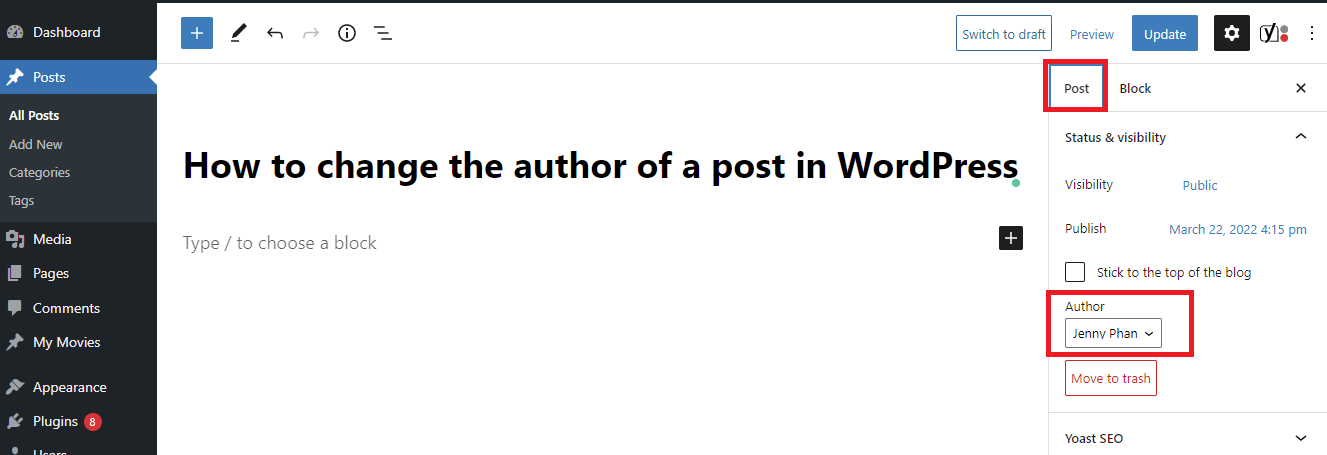
From here, you can select the new author’s name from the drop-down menu. However, this method only allows you to choose one from a list of existing authors. You can not create a new author from this screen.
In case, you want to display a different user as the author, then you need to make that user available on your website. You can see our detailed tutorial on how to add new users and authors to your WordPress blog.
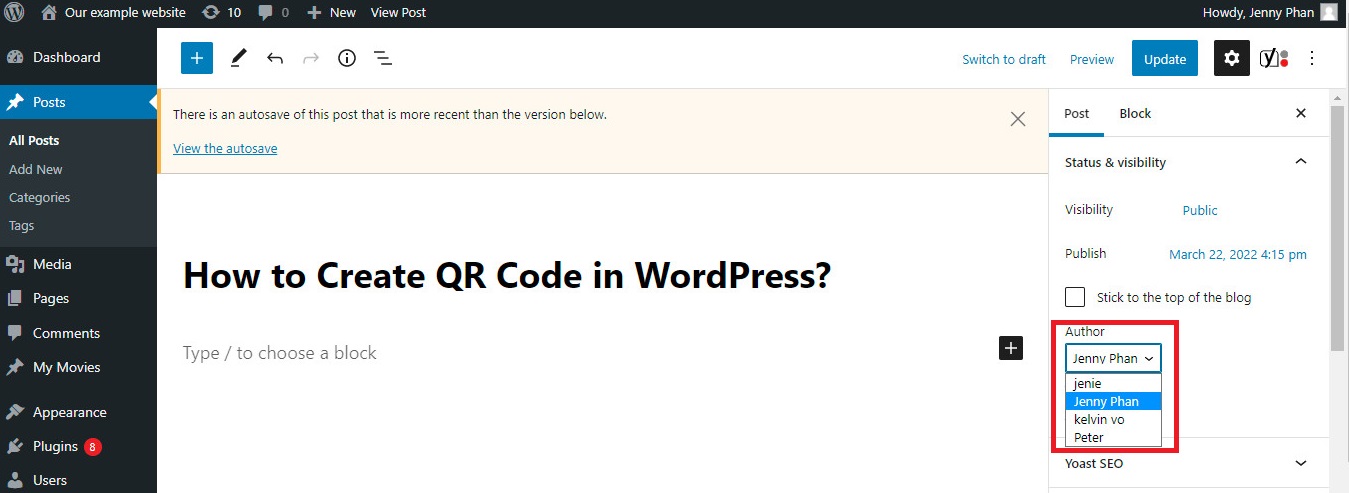
Once you have set the new author, don’t forget to click on the “Update” or “Save Draft” button to save your changes.
Method 2: Change the author from the Classic editor
This method is suitable for those who are using the Classic Editor. The process of changing the author in the classic editor is similar to what you did in the block editor. However, there is a slight difference between these processes.
Initially, you also need to visit Posts > All posts and select the post that you want to change the author name.
If you don’t see the author section on the editor screen, then you need to click on the Screen Options button at the top right corner of the screen. This will open a list of options that you can check the box displaying “author” to show this option.
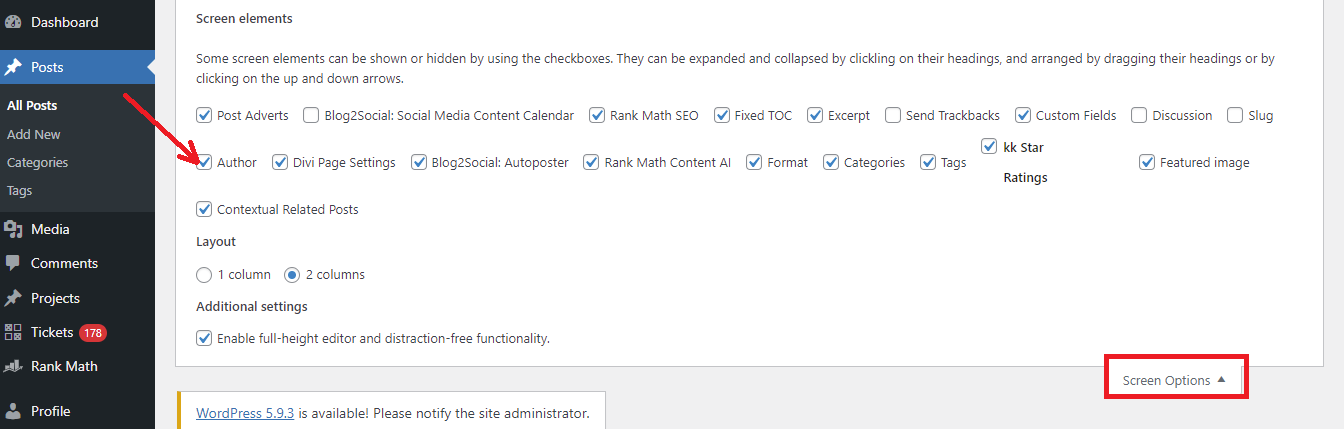
Now, you can scroll down the screen, the author panel will be displayed at the bottom of the screen. Similarly, you simply click on the current author’s name. From that, you can choose from a list of existing authors.
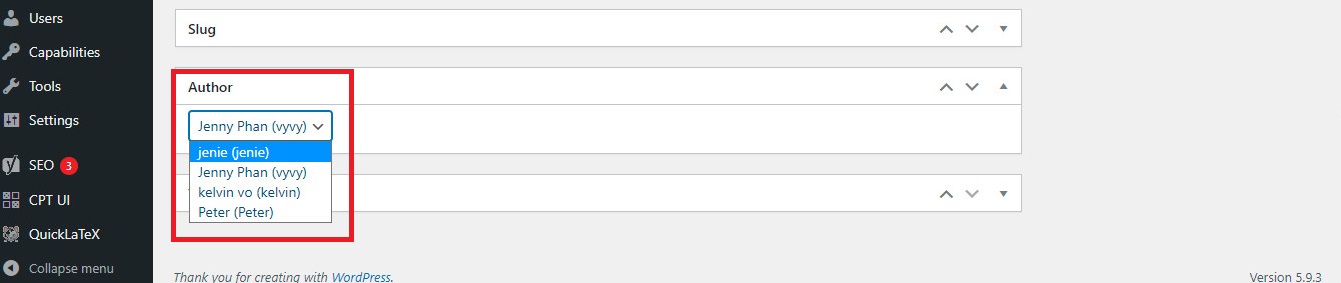
Once you have changed the current author to another, don’t forget to click on the “Update‘ or “Save Draft” to save your changes.
Method 3: Change the author from quick edit
One of the biggest advantages is that you quickly change the author of a post from the Quick Edit screen while viewing all posts from the Posts > All Posts page.
Firstly, you need to go to the Posts > All Posts page, this will display a list of posts on your website. You simply hover over the article you want to change the author name and click on the “Quick Edit” link below the title.
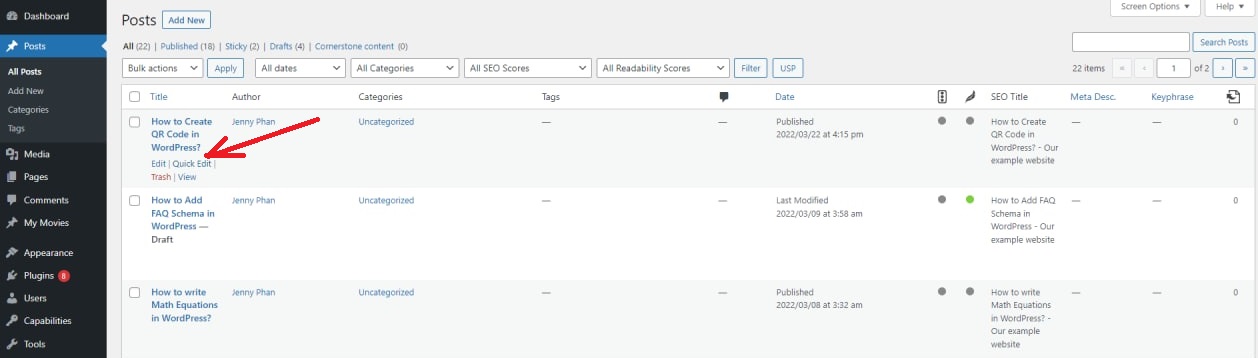
Then, you can click on the current author’s name and choose a new author from a list of available authors.
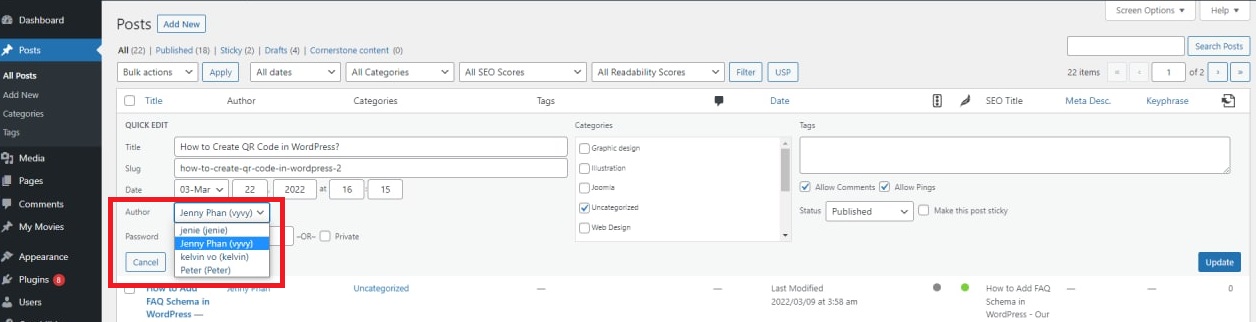
Remember to click on the “Update button” to complete the process.
Method 4: Change the author for multiple posts in bulk
If your website has a lot of posts, using the mentioned ways above certainly takes you much time. Don’t worry, we will provide you with an easier way to help you change the author for multiple WordPress articles with a few clicks instead of going into the individual posts.
To do that, first of all, you need to navigate to Posts > All Posts and select all posts that you want to edit the author.
After that, simply click on the “Bulk Actions” dropdown menu and choose the “Edit” option, then click on “Apply“
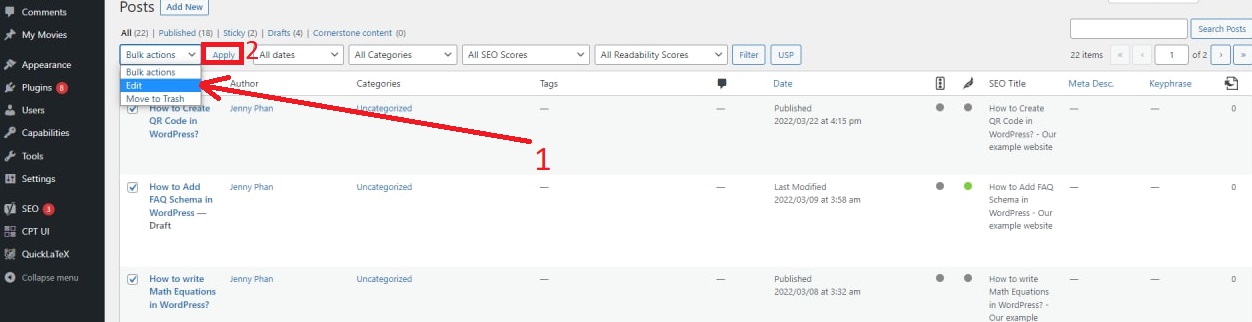
This will display a “Bulk Edit” Metabox with a lot of options including the Author option. Now, you need to click on the dropdown menu next to the Author option and choose a new author.
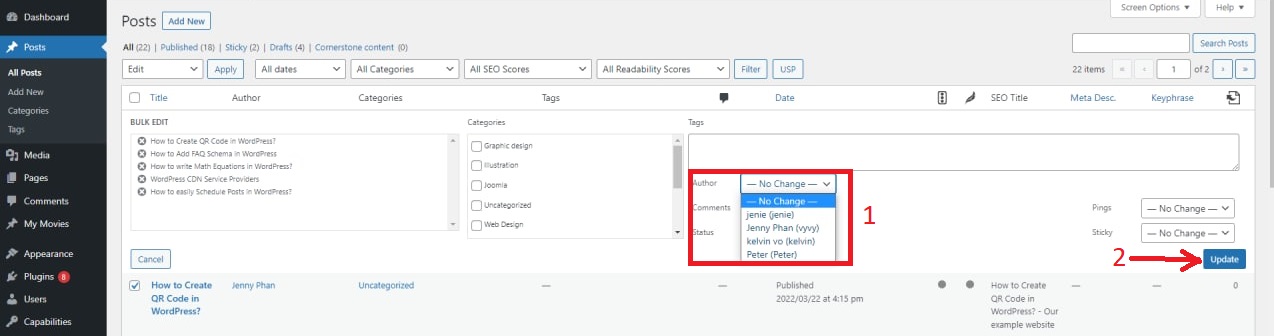
Then, click on the “Update” button at the bottom right of the window once you are done.
Wrap up
We have just provided you with the 4 easiest ways to help you change the author of a post in WordPress. We hope that you can figure out the most suitable solution for your website. If you have any queries or need our assistance, don’t hesitate to leave a comment below. We will reply as soon as possible.
If you want to optimize for author profile pages to boost your SEO rankings on search engines, then it is necessary for you to add a brief author bio and add relevant social media links. You can see our detailed tutorial on how to add an author bio box in WordPress.
Last but not least, we specialize in providing dozen stunning, easy-to-use, responsive themes, and templates. If you are planning to build an awesome website, don’t ignore a collection of eye-catching free WordPress Themes on our site.
![[Joomla] How to remove or hide Fields marked with an asterisk (*) are required](https://4.bp.blogspot.com/-O3EpVMWcoKw/WxY6-6I4--I/AAAAAAAAB2s/KzC0FqUQtkMdw7VzT6oOR_8vbZO6EJc-ACK4BGAYYCw/w680/nth.png)
0 Commentaires