Introduction
A few words about Joomla 4 Gmail SMTP Server!
So, having issues sending mail from your Joomla website? Do your emails sent to customers often end up in the spam folder? Well, whatever your answer, there are usually some problems you may encounter when sending mail from your Joomla website. Sending an email seems to be a very simple task from an end-user perspective but is actually a more complex operation underneath the backend. However, as long as you configure your Joomla properly to use an authenticated and trusted SMTP server, sending any type of email through Joomla is always possible. Don’t worry, you are not a dev, and the configuration steps here are really easy!
In this article, we will show you how to send emails in Joomla 4 using the Gmail SMTP server.
Why Gmail SMTP Server?
ISPs around the world determine whether an email would be delivered or spam by relying on the reputation of the mailing server.
There are three mailers in Joomla 4: PHP Mail, Sendmail, and SMTP. And by default, the system is pre-configured to use the PHP Mail function to send all automatically generated emails from your website.
The problem is that both PHP Mail and Sendmail work the same way in most cases. And for some reason, these two mailers don’t work as well as expected.
PHP Mail is easy, simple, and should work out-of-the-box. However, PHP Mail has a downside that it is quite easy to spoof, so the risk of your message being flagged as spam by the recipient is very high.
If you’re using either of these mailers as your mailing server, there’s a good chance your outgoing emails will be flagged as spam.
In fact, all of this is about the reputation of the email servers. If your server is on a shared hosting plan, chances are your email will end up in the Spam folder or not be delivered at all.
On the other hand, SMTP (Simple Mail Transfer Protocol) is the internet standard communication protocol for sending electronic emails. Gmail provides an SMTP service that you can use to send emails from your Joomla website. If you choose this trusted/reliable SMTP server, your email is very unlikely to be flagged as spam.
In short, Gmail SMTP Server is the best option.
How to Configure Joomla 4 to Send Email Using the Gmail SMTP Server
Accessing Mail Settings
Log in to the admin panel in the back-end of your website to visit the Home Dashboard.
Then, navigate to System > Global Configuration.
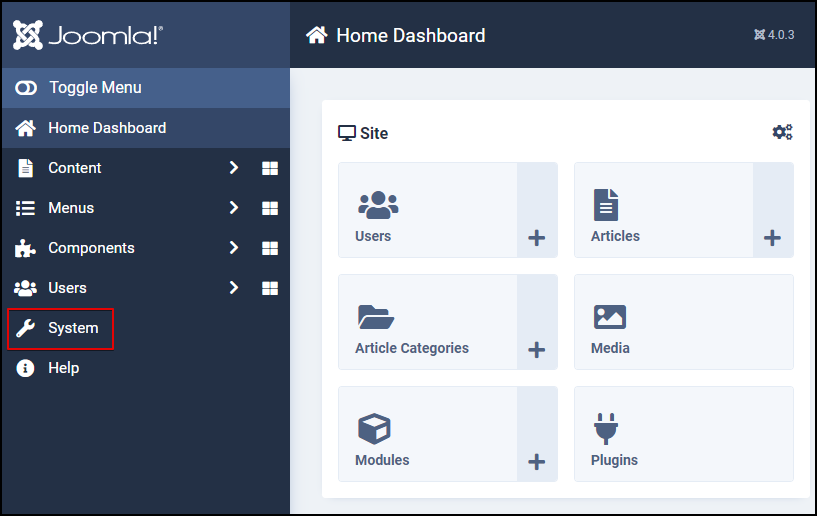
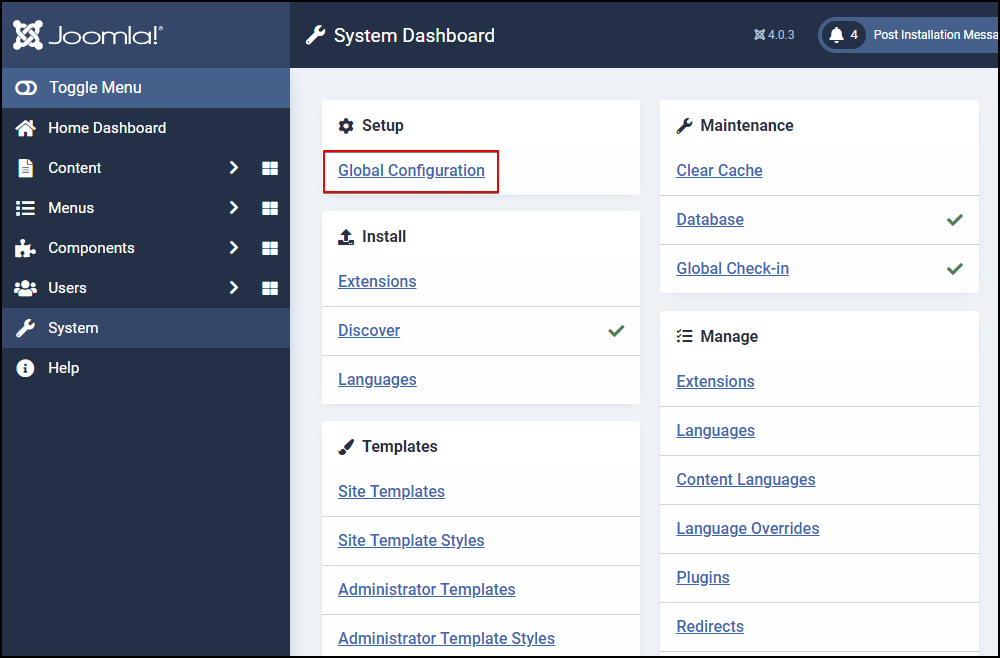
Here, switch to the Server tab to reveal all the server-related settings.
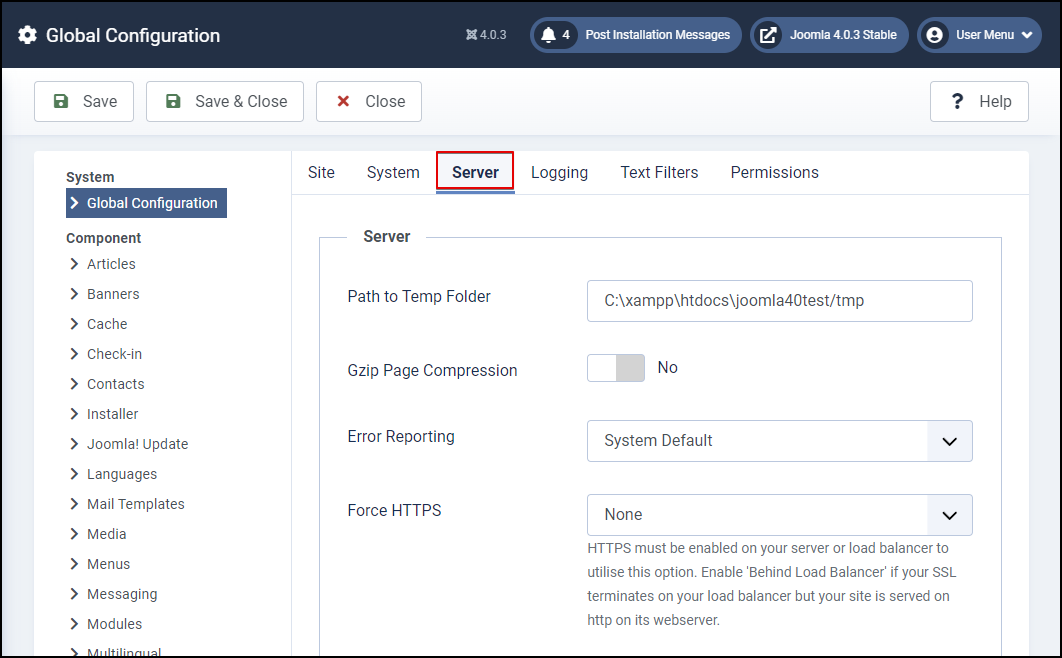
Next, scroll down and look for the Mail section in which you can change/update your mail settings.
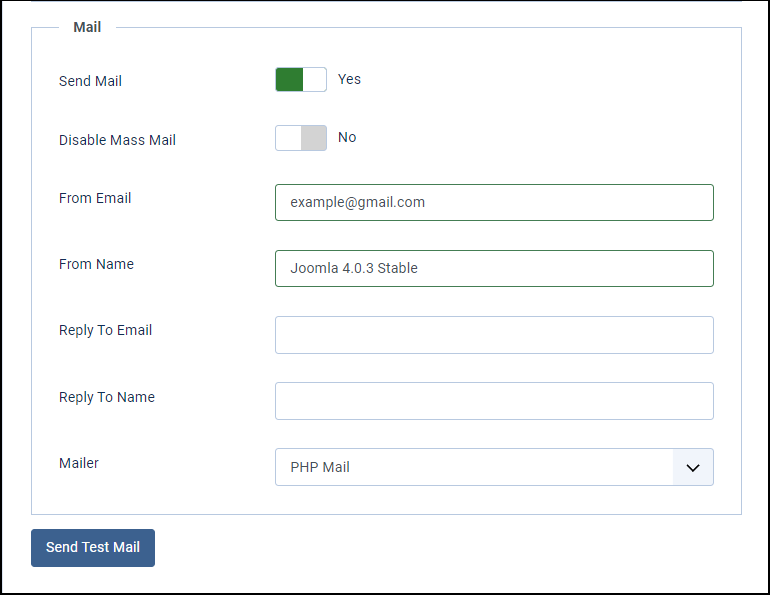
Configuring Mail Settings
Okay, now we can start configuring our Gmail SMTP Server settings. Make sure you’re using a working Gmail account.
Set the following:
- Send Mail – Keep this to Yes or set it to, if not already. Of course!
- Disable Mass Mail – Keep or set to No. This setting allows users who are members of the “Super Users” group to send an email message to registered users for the site.
- From Email – Enter your email address from which Joomla seems to be sending emails. This will be used for all outgoing emails. Use an active Gmail account as you will have to use it to authenticate your SMTP server later on.
- From Name – Enter the name of the email sender or just fill in your site name. It will appear in the “From” field in your email messages.
- Reply to Email – Specify an email address that will receive all incoming emails sent from your users.
- Reply to Name – Provide a name that will display in the “To” field when your users compose their email messages.
- Mailer – As we already explained above, this is set to “PHP Mail” by default. In order to configure Joomla 4 to send email using the Gmail SMTP server, select SMTP from the drop-down.
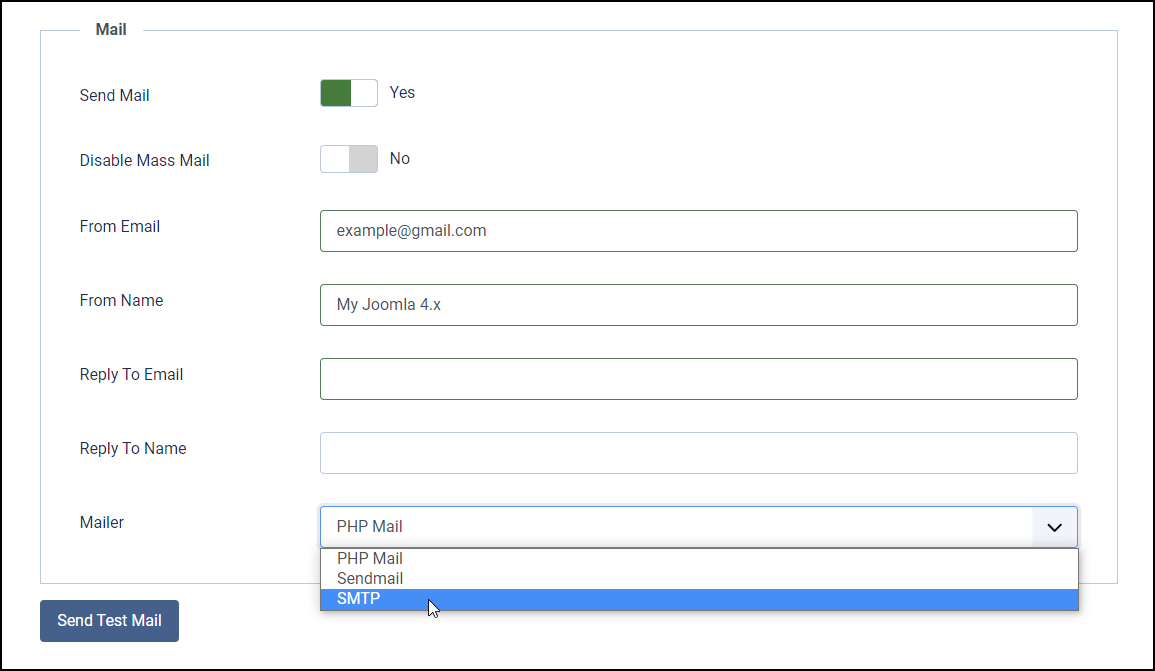
Configuring SMTP Server
And with the SMTP option enabled, you will also have a few more related settings to configure.
- SMTP Host – This indicates the hostname of the outgoing server (SMTP).
The SMTP Host for Gmail is smtp.gmail.com so here just copy and paste it! - SMTP Port – Indicates the connection port. You can use port 25 (Non-encrypted), port 465 (Secure – SSL/TLS), or port 587 (Secure – STARTTLS).
The SMTP Port for Gmail is 465. For some reason, however, this port is blocked. In such a case, try port 587 (Secure – STARTTLS) instead. - SMTP Security – Specifies the encryption method used to connect to the server. Usually, you have to choose the corresponding encryption type depending on the SMTP Port you are using: port 25 (None); port 465 (SSL/TLS); port 587 (STARTTLS).
Since you use port 465 (as mentioned above) and Gmail needs SSL/TLS for its security layer, simply select SSL/TLS from the drop-down. - SMTP Authentication – Determines whether the SMTP server requires the email account to authenticate so as to send emails. To be able to successfully send emails through Joomla, make sure to toggle the option to Yes.
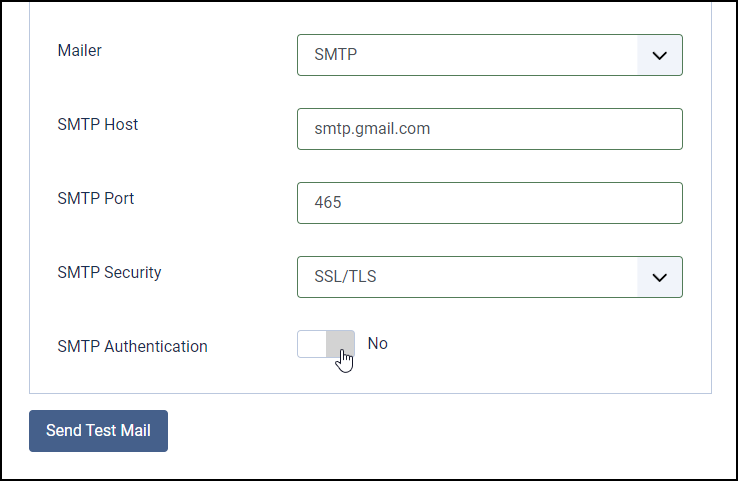
Authenticating SMTP Credentials
Once the SMTP Authentication option is enabled, you will see two additional fields where you’ll need to enter your email account login credentials.
- SMTP Username – Enter your Gmail username, typically the full email address.
- SMTP Password – Enter the Gmail password associated with the specific email address you are configuring above.
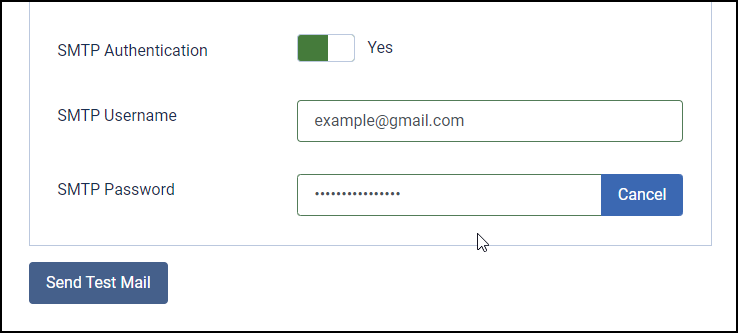
OK, now you have filled in all the required values. You can check if your Gmail SMTP settings are properly configured by clicking on the Send Test Mail button.
When the test is complete, you will get a notification that indicates the email was successfully sent. Finally, click Save & Close at the top to apply your configuration. Your website is now ready to send emails through Joomla 4 using the Gmail SMTP server. Congrats!
* NOTICE:
If you have 2-Step Verification turned on for your Gmail account, you’ll need to add a new password in 2-Step Verification > Manage your app-specific passwords.
For more information, please visit Joomla! Documentation™!
Conclusion
Well done! Through this tutorial, you learned how to configure your Joomla 4 to send emails using the Gmail SMTP server. Hope this article was detailed and helpful. If you have any questions or would like to improve this tutorial, don’t hesitate to share your thoughts in the Comments section. We are happy to hear your feedback. Besides, check out our awesome Joomla 4 templates to get your own responsive, high-performance, and SEO-optimized websites. Thank you!
The post How to Send Email in Joomla 4 Using the Gmail SMTP Server appeared first on LTHEME.
![[Joomla] How to remove or hide Fields marked with an asterisk (*) are required](https://4.bp.blogspot.com/-O3EpVMWcoKw/WxY6-6I4--I/AAAAAAAAB2s/KzC0FqUQtkMdw7VzT6oOR_8vbZO6EJc-ACK4BGAYYCw/w680/nth.png)
0 Commentaires