Introducing Gzip Compression
One of the things you can do to speed up your Joomla site is to enable the use of Joomla Gzip compression in Joomla 4. Roughly speaking, Gzip is a method to compress and reduce the size of files on the server before sending them to the client (e.g. the browser). It helps to save bandwidth, increase the loading speed of the website. It can compress static files such as Text, HTML, CSS, JavaScript, or some other documents such as XML or JSON. About images, media things that are usually not compressed by Gzip will be compressed by other methods and processed before uploading to the server. And since files are smaller in size, they also take less time to reach site visitors. Thus enhancing the performance of a website and creating a much better overall user experience.
The algorithm of Gzip is brilliantly simple. It locates similar strings and replaces them temporarily. The reason it works like a charm when applied to web pages is, HTML/CSS files use a lot of repeated text. As Gzip compresses the common strings, it reduces the file size up to 70%.
— JoomShaper —
So in this tutorial, I’m gonna show you how to enable the use of Gzip compression in Joomla 4.
How to Enable Gzip Compression in Joomla 4
By default, Gzip is OFF. To turn it on, do the following steps:
- Log in to the admin panel in the back-end of your website to visit the Home Dashboard.
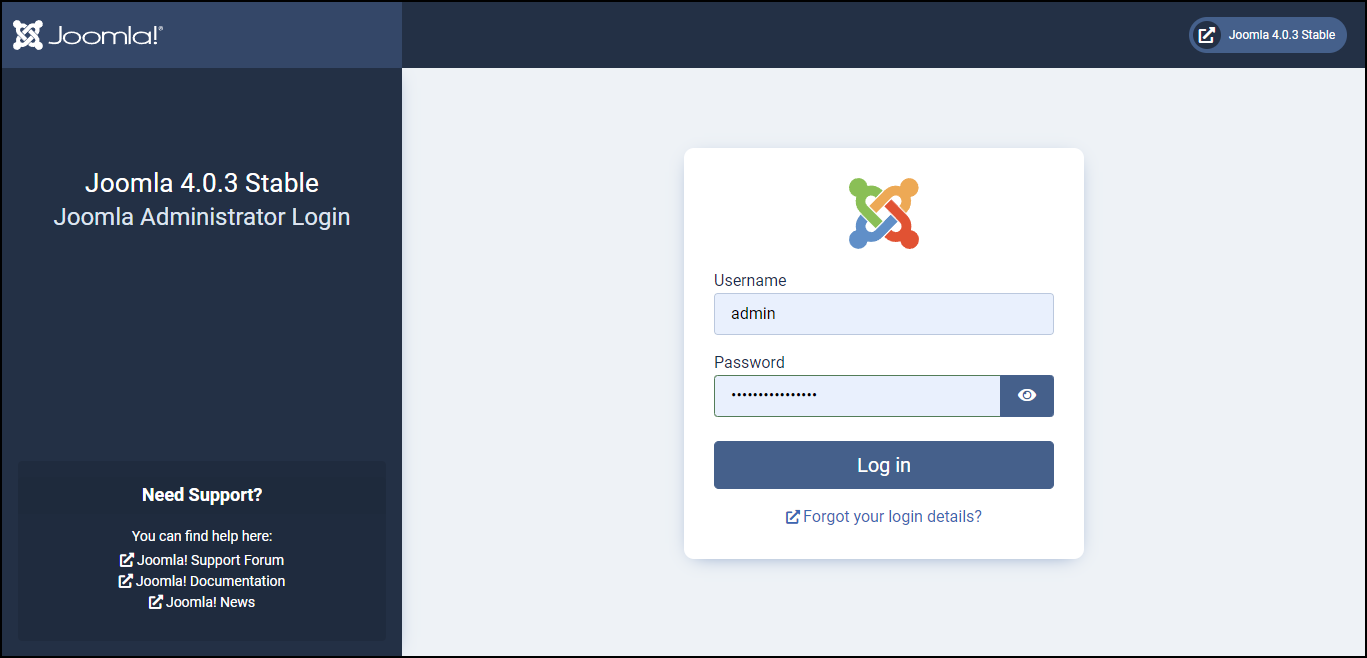
- Then from the Home Dashboard, go to System.
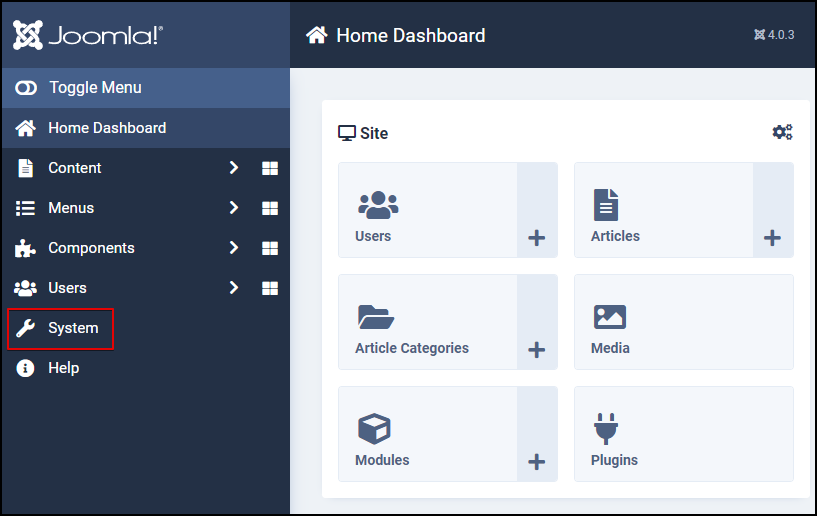
- Click on Global Configuration.
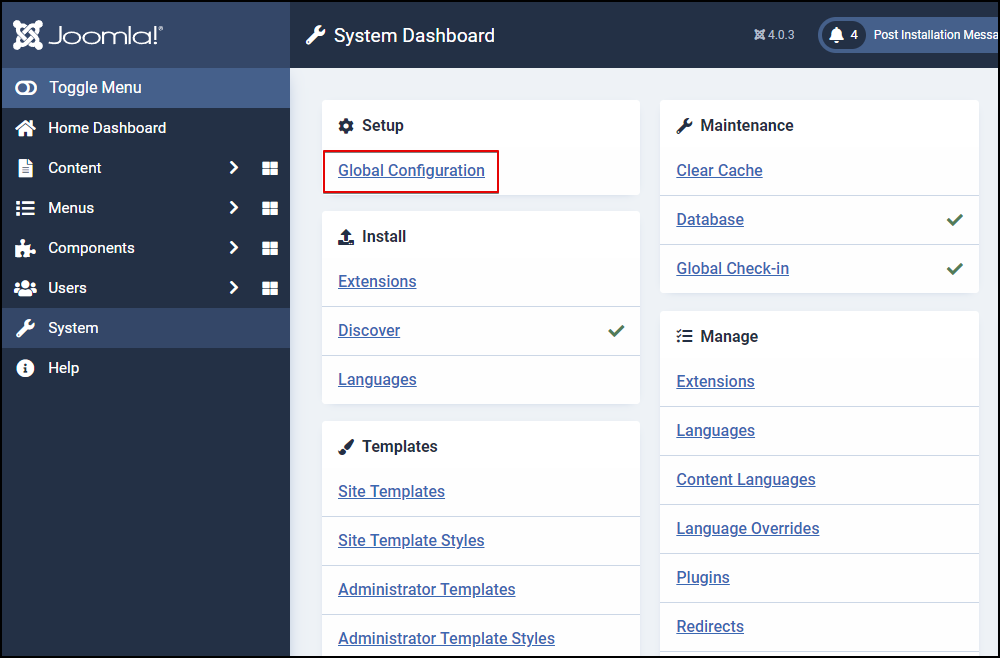
- Next, switch to the Server tab to view all the server-related settings.
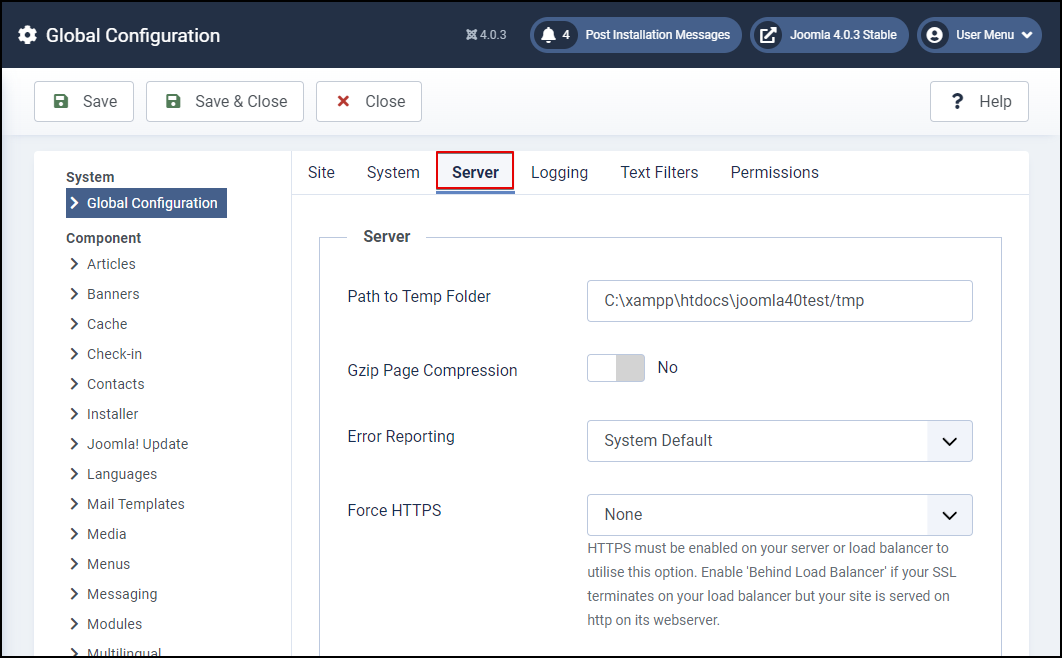
- Here, right inside the Server section, you will see an option called Gzip Page Compression as the second server setting. This is the one we are talking about.
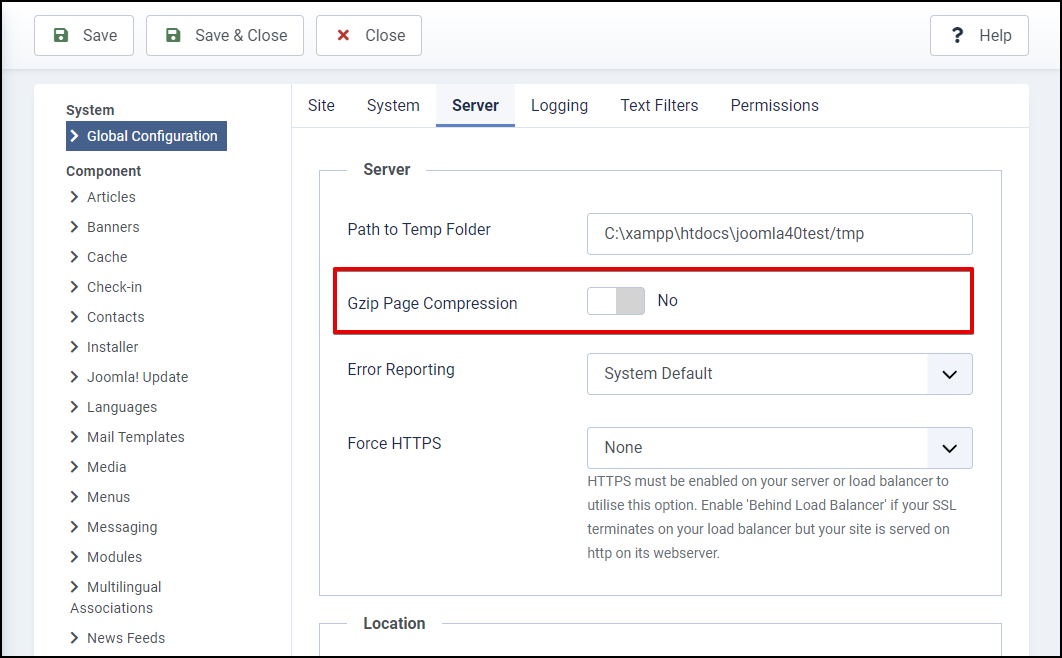
- Now, toggle the setting to Yes to enable the feature.
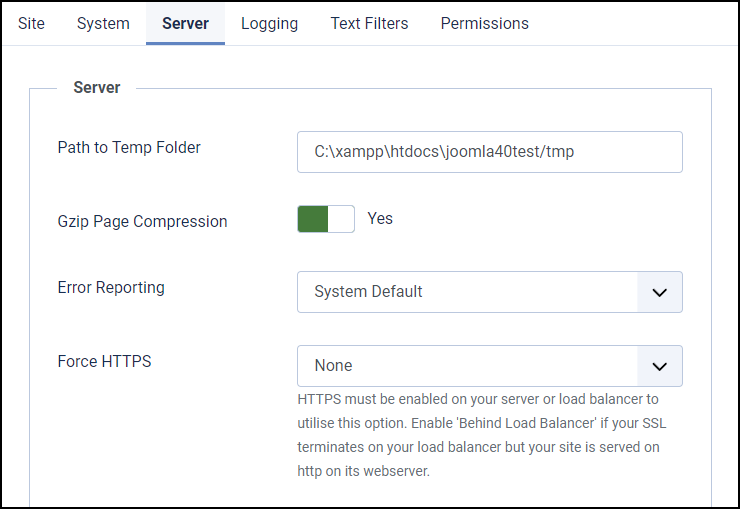
- Finally, click Save & Close in the top-left corner to save your changes. That’s pretty much it!
Conclusion
This is how you can enable the Gzip Page Compression for your website in Joomla 4. This will help increase user experience and contribute to reducing your page load time. Hope you enjoyed the article. Don’t hesitate to leave us your comments should you have any questions. Besides, check out our awesome Joomla 4 templates to get your own responsive, high-performance, and SEO-optimized websites.
The post How to Use Gzip Compression in Joomla 4 appeared first on LTHEME.
![[Joomla] How to remove or hide Fields marked with an asterisk (*) are required](https://4.bp.blogspot.com/-O3EpVMWcoKw/WxY6-6I4--I/AAAAAAAAB2s/KzC0FqUQtkMdw7VzT6oOR_8vbZO6EJc-ACK4BGAYYCw/w680/nth.png)
0 Commentaires